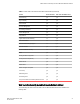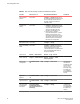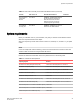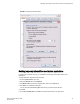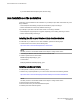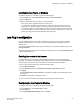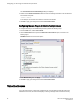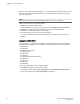Administrators Guide (Supporting Fabric OS v7.3.0) Manual
When you are presented with the login window, you must provide a user name and a password. Your
home Admin Domain is automatically selected. You can select to log in to an Admin Domain other
than your home domain.
NOTE
You must log in before you can view Switch Explorer (shown in Figure 4 on page 39).
Use this procedure to log in to the Admin Domain.
1. Click Run on the signed certificate applet.
A warning dialog box may display. If you select the check box Always trust content from this
publisher, the warning dialog box is not displayed when you open Web Tools again.
2. Click OK in the security banner window, if one displays.
3. In the login dialog box, enter your user name and password.
If your current password has expired, you must provide a new password and confirm the new
password.
Logging in to a Virtual Fabric
If you are logging in to a platform that is capable of supporting Virtual Fabrics, the login dialog box
provides the option of logging in to a Virtual Fabric. The following platforms support Virtual Fabrics:
• Brocade 7800
• Brocade 7840
• Brocade DCX and DCX-4S
• Brocade VA-40FC
• Brocade 6510
• Brocade 6520
• Brocade DCX 8510-8 and DCX 8510-4
• Brocade 5300
• Brocade 5100
• Brocade 5432
• Brocade 6548
To log in to a Virtual Fabric, perform the following steps.
1. Select Options to display the Virtual Fabric options.
You are given a choice between Home Logical Fabric and User Specified Logical Fabric as
shown in the following figure. Home Logical Fabric is the default.
Logging in to a Virtual Fabric
30 Web Tools Administrator's Guide
53-1003169-01