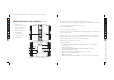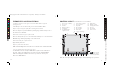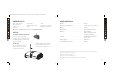User Manual
POWER UP AND CONNECT
1. Slide the Power switch on the bottom of the Rover 2.0 to on. The ORANGE
POWER LED will illuminate. Wait approximately 30 seconds and the GREEN
CONNECTION LED will start to blink slowly.
LED STATE CHART
2. On your device, go to Settings and turn Wi-Fi on. The SSID address of your Rover
2.0 (17 digits starting with ROVER) will appear as an available connection.
Note: Each Rover 2.0 has a unique SSID address (printed on the underside of the
unit). If there are multiple Rover 2.0’s being used, the individual SSID addresses will
appear as Wi-Fi connections on your device. Select your Rover 2.0’s SSID address.
3. Select the Rover 2.0 to confirm the connection. Ensure the Wi-Fi connection logo
appears at the top of your device’s screen. There may or may not be a check
mark to the left of the SSID address to confirm the connection.
4. Exit out of Settings and open the Rover 2.0 App.
5. The Green CONNECTION LED will now revert from blinking to solid.
6. When your device’s screen shows the view from the Rover 2.0’s live-stream video
camera—you are ready to start exploring.
11
LE tate Represents
Orange Solid Power on
Blinking Searching for and acquiring Wi-Fi connection
Solid Rover app is open and Wi-Fi is connected
D
S
Green
Green
20
792593_INS1211_Rover 2.0_Size:5”Wx4.75”H_Output:100%_Prints:1/1,Blk
SHARING
To View or Share Rover 2.0 Photos through email,
Facebook, Twitter or Tumblr:
1. Exit Rover 2.0 app.
2. Go to settings and select a different Wi-Fi connection (other than Rover 2.0).
3. Open the Rover 2.0p app and select Share from the pop up window.
4. Select Photos.
5. Select Photo to share.
6. Press Share located in the upper right corner.
7. Select Email, Facebook, Twitter, or Tumblr to share photo.
To View or Share Rover 2.0 Videos through email,
Facebook, YouTube or Tumblr:
1. Exit Rover 2.0 app.
2. Go to settings and select a different Wi-Fi connection (other than Rover 2.0).
3. Open the Rover 2.0 app and select Share from the pop up window.
4. Select Videos.
5. Select Video to share.
6. Press Share located in the upper right corner.
7. Select Email, Facebook, YouTube, or Tumblr to share video.
B,16B5RYHULQGG%$&.RI6KHHWRI3DJHV:HG$XJ
B,16B5RYHULQGG%$&.RI6KHHWRI3DJHV:HG$XJ