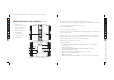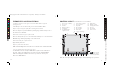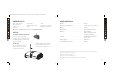User Manual
15
• 360º circle to the left – push the driving control button down on the left of your
device’s screen and the driving control button up on the right of your device’s
screen at the same time
• 360º circle to the right – push the driving control button up on the left of your
device’s screen and the driving control button down on the right of your device’s
screen at the same time
• Stop – Release all buttons and remove fingers from the screen
67($/7+ &$0(5$ 3+272 7$/. 92/80( %5,*+763$7+9,'(2 3$7+
6+$5(
67($/7+ &$0(5$ 3+272 7$/. 92/80( %5,*+763$7+9,'(2 3$7+
6+$5(
16
DRIVING USING YOUR DEVICE’S ACCELEROMETER
To turn on this function, hold your device flat or tilted upward
slightly (see image at right), and press the
button on your
device’s screen. The manual drive button graphics will disappear
from your device’s screen.
To drive the Rover 2.0, tilt your device in the direction you would like to drive. The
Stop position is the position at which the device was held when the G Drive was
activated.
To turn this function off, press the
button, and the drive graphics will
reappear on your device’s screen.
92/80(
VOLUME (FOR APPLE DEVICES ONLY)
The Rover 2.0 can transmit audio to your device.
Press the
92/80(
button and slide up and down to control the volume of audio
transmitting from the Rover 2.0 to your device.
Note: The Rover 2.0 will not transmit audio while it is in motion.
Audio is only accessible when Rover 2.0 is stopped.
792593_INS1211_Rover 2.0_Size:5”Wx4.75”H_Output:100%_Prints:1/1,Blk
B,16B5RYHULQGG%$&.RI6KHHWRI3DJHV:HG$XJ
B,16B5RYHULQGG%$&.RI6KHHWRI3DJHV:HG$XJ