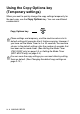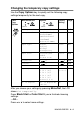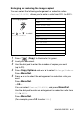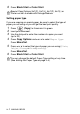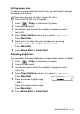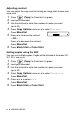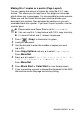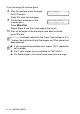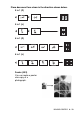Operation Manual
Table Of Contents
- USER'S GUIDE FAX-2440C/MFC-620CN
- Brother numbers
- Ordering accessories and supplies
- Safety precautions
- Choosing a location
- Quick Reference Guide
- Table of Contents
- 1 Introduction
- 2 Getting started
- Initial Setup
- General Setup
- Setting the Mode Timer (MFC-620CN only)
- Setting the Mode Timer (FAX-2440C only)
- Setting the Paper Type
- Setting the Paper Size
- Setting the Ring Volume
- Setting the Beeper Volume
- Setting the Speaker Volume
- Setting the Handset Volume
- Choosing the Handset Volume (For Volume Amplify)
- Setting Volume Amplify
- Turning on Automatic Daylight Savings Time
- Setting the LCD Contrast
- 3 Setup Send
- 4 Setup Receive
- Basic receiving operations
- 5 Quick-Dial numbers and dialing options
- 6 Remote Fax Options (Not available for color faxes)
- 7 Message Center
- Message Center mode
- Setting up the Message Center
- Recording Message Center Outgoing Message
- Activating Message Center mode
- Message indicator
- Playing voice messages
- Printing a fax message
- Erasing incoming messages
- Setting Maximum Time for incoming messages
- Setting Toll Saver
- ICM Recording Monitor
- Recording a conversation
- Record Fax/Tel Outgoing Announcement (F/T OGM)
- Message Center mode
- 8 Printing reports
- 9 Making copies
- 10 Walk-Up PhotoCapture Center™ (MFC-620CN only)
- 11 Important information
- Standard telephone and FCC Notices These notices are in effect on models sold and used in the United States only.
- Federal Communications Commission (FCC) Declaration of Conformity (USA only)
- Industry Canada Compliance Statement (Canada only)
- For your safety
- LAN connection (MFC-620CN only)
- International ENERGY STAR® Compliance Statement
- Important safety instructions
- Trademarks
- 12 Troubleshooting and routine maintenance
- Appendix A
- Appendix B
- Glossary
- Specifications
- Index
- Remote Retrieval Access card
- brother USA/Canada
9 - 7 MAKING COPIES
6
Press
Black Start
or
Color Start
.
Setting paper type
If you are copying on special paper, be sure to select the type of
paper you are using so you will get the best print quality.
1
Press (
Copy
) to illuminate it in green.
2
Load your document.
3
Use the dial pad to enter the number of copies you want
(up to 99).
4
Press
Copy Options
and
▲
or
▼
to select
Paper Type
.
Press
Menu/Set
.
5
Press
▲
or
▼
to select the type of paper you are using (
Plain
,
Inkjet
,
Glossy
or
Transparency
).
Press
Menu/Set
.
6
Press
Black Start
or
Color Start
.
Special Copy Options 2in1(P), 2in1(L), 4in1(P), 4in1(L) or
Poster are not available with Enlarge/Reduce.
You can change the default Paper Type setting at any time.
(See Setting the Paper Type on page 2-4.)