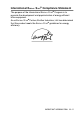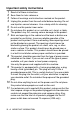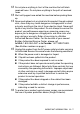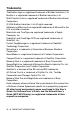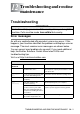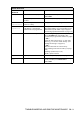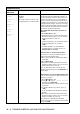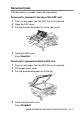Operation Manual
Table Of Contents
- USER'S GUIDE FAX-2440C/MFC-620CN
- Brother numbers
- Ordering accessories and supplies
- Safety precautions
- Choosing a location
- Quick Reference Guide
- Table of Contents
- 1 Introduction
- 2 Getting started
- Initial Setup
- General Setup
- Setting the Mode Timer (MFC-620CN only)
- Setting the Mode Timer (FAX-2440C only)
- Setting the Paper Type
- Setting the Paper Size
- Setting the Ring Volume
- Setting the Beeper Volume
- Setting the Speaker Volume
- Setting the Handset Volume
- Choosing the Handset Volume (For Volume Amplify)
- Setting Volume Amplify
- Turning on Automatic Daylight Savings Time
- Setting the LCD Contrast
- 3 Setup Send
- 4 Setup Receive
- Basic receiving operations
- 5 Quick-Dial numbers and dialing options
- 6 Remote Fax Options (Not available for color faxes)
- 7 Message Center
- Message Center mode
- Setting up the Message Center
- Recording Message Center Outgoing Message
- Activating Message Center mode
- Message indicator
- Playing voice messages
- Printing a fax message
- Erasing incoming messages
- Setting Maximum Time for incoming messages
- Setting Toll Saver
- ICM Recording Monitor
- Recording a conversation
- Record Fax/Tel Outgoing Announcement (F/T OGM)
- Message Center mode
- 8 Printing reports
- 9 Making copies
- 10 Walk-Up PhotoCapture Center™ (MFC-620CN only)
- 11 Important information
- Standard telephone and FCC Notices These notices are in effect on models sold and used in the United States only.
- Federal Communications Commission (FCC) Declaration of Conformity (USA only)
- Industry Canada Compliance Statement (Canada only)
- For your safety
- LAN connection (MFC-620CN only)
- International ENERGY STAR® Compliance Statement
- Important safety instructions
- Trademarks
- 12 Troubleshooting and routine maintenance
- Appendix A
- Appendix B
- Glossary
- Specifications
- Index
- Remote Retrieval Access card
- brother USA/Canada
12 - 4 TROUBLESHOOTING AND ROUTINE MAINTENANCE
Unable to
Change
Unable to
Clean
Unable to
Init.
Unable to
Print
Unable to
Scan
The machine has a mechanical
problem.
—OR—
A foreign obstacle, such as a clip
or ripped paper, is in the machine.
Open the scanner cover and remove any
foreign obstacles from inside the machine. If
the error message continues, disconnect the
machine from the power for several minutes
then reconnect it. The machine's memory will
hold faxes for several hours, so you will not lose
any important messages. If the error message
continues after the machine was disconnected,
please follow the procedure below to transfer
the faxes to another fax machine.
Check whether the machine has faxes in
memory
1.Press Menu/Set, 9, 0, 1.
2. If the machine has no faxes, disconnect the
machine from the power source for several
minutes and then reconnect it.
—OR—
If faxes are present, you can transfer them to
another fax machine. Go to Step 3.
—OR—
For MFC-620CN, you can forward the
remaining faxes to your PC. Please see
Transfer faxes to your PC.
Transfer faxes to another fax machine
If you have not set up your Station ID, you
cannot enter fax transfer mode.
3. Enter the fax number to which faxes will be
forwarded.
4.Press Black Start.
5. After faxes are transferred, disconnect the
machine from the power source for several
minutes and then reconnect it.
You can transfer the Fax Journal report to
another fax machine by pressing Menu/Set, 9,
0, 2 in Step1.
Transfer faxes to your PC (MFC-620CN only)
You can move the faxes from your machine’s
memory to your PC.
1.Press Menu/Set, 2, 5, 1.
2. Using
▲
or
▼
, select 1.PC Fax Receive,
and then press Menu/Set.
The LCD will ask if you want to transfer a fax
to your PC.
3. To transfer all faxes to your PC, press 1.
—OR—
To keep all faxes in the machine’s memory,
press 2.
4. After faxes are transferred, disconnect the
machine from the power source for several
minutes, and then reconnect it.
(For details see Using Brother PC-FAX
software on page 5-1 in Software User’s Guide
on the CD-ROM.)
ERROR MESSAGES
ERROR
MESSAGE
CAUSE ACTION