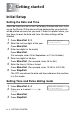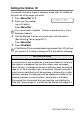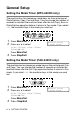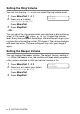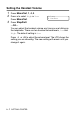Operation Manual
Table Of Contents
- USER'S GUIDE FAX-2440C/MFC-620CN
- Brother numbers
- Ordering accessories and supplies
- Safety precautions
- Choosing a location
- Quick Reference Guide
- Table of Contents
- 1 Introduction
- 2 Getting started
- Initial Setup
- General Setup
- Setting the Mode Timer (MFC-620CN only)
- Setting the Mode Timer (FAX-2440C only)
- Setting the Paper Type
- Setting the Paper Size
- Setting the Ring Volume
- Setting the Beeper Volume
- Setting the Speaker Volume
- Setting the Handset Volume
- Choosing the Handset Volume (For Volume Amplify)
- Setting Volume Amplify
- Turning on Automatic Daylight Savings Time
- Setting the LCD Contrast
- 3 Setup Send
- 4 Setup Receive
- Basic receiving operations
- 5 Quick-Dial numbers and dialing options
- 6 Remote Fax Options (Not available for color faxes)
- 7 Message Center
- Message Center mode
- Setting up the Message Center
- Recording Message Center Outgoing Message
- Activating Message Center mode
- Message indicator
- Playing voice messages
- Printing a fax message
- Erasing incoming messages
- Setting Maximum Time for incoming messages
- Setting Toll Saver
- ICM Recording Monitor
- Recording a conversation
- Record Fax/Tel Outgoing Announcement (F/T OGM)
- Message Center mode
- 8 Printing reports
- 9 Making copies
- 10 Walk-Up PhotoCapture Center™ (MFC-620CN only)
- 11 Important information
- Standard telephone and FCC Notices These notices are in effect on models sold and used in the United States only.
- Federal Communications Commission (FCC) Declaration of Conformity (USA only)
- Industry Canada Compliance Statement (Canada only)
- For your safety
- LAN connection (MFC-620CN only)
- International ENERGY STAR® Compliance Statement
- Important safety instructions
- Trademarks
- 12 Troubleshooting and routine maintenance
- Appendix A
- Appendix B
- Glossary
- Specifications
- Index
- Remote Retrieval Access card
- brother USA/Canada
GETTING STARTED 2 - 4
Setting the Paper Type
To get the best print quality, set the machine for the type of paper you
are using.
1
Press
Menu/Set
,
1
,
2
.
2
Press
▲
or
▼
to select
Plain
,
Inkjet
,
Glossy
or
Transparency
.
Press
Menu/Set
.
3
Press
Stop/Exit
.
Setting the Paper Size
You can use five sizes of paper for printing copies: Letter, Legal, A4,
A5, and 4" x 6" and three sizes for printing faxes: Letter, Legal and
A4. When you change the type of paper you load in the machine, you
will need to change the setting for Paper Size at the same time so
your machine can fit an incoming fax on the page.
1
Press
Menu/Set
,
1
,
3
.
2
Press
▲
or
▼
to select
Letter
,
Legal
,
A4
,
A5
or
4"x6"
.
Press
Menu/Set
.
3
Press
Stop/Exit
.
The machine ejects paper with printed surfaces face up onto the
paper tray in the front of the machine. When you use
transparencies or glossy paper, remove each sheet immediately
to prevent smudging or paper jams.
General Setup
2.Paper Type
General Setup
3.Paper Size