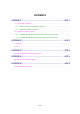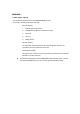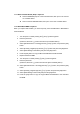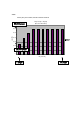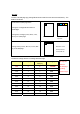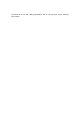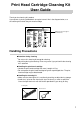Service manual
1.2.1 Controller Firmware / NIC Boot program / NIC Firmware upgrade
Setting up On-demand Downloader
1. Use the [Menu] button to put the machine off line mode.
2. Select [Menu / 2:Maintenance] by pressing the [↓] button, then press the
[Set] button.
3. Select [2:Maintenance / F/W Download] by pressing the [↓] button.
4. Press the [Set] button. [F/W Download / Reject*] is displayed.
5. Press the [↓] button to change it to [F/W Download / Accept], then press
the [Set] button.
Upgrading Firmware
1. Connect the PC and printer with a parallel cable.
2. Turn on the printer, then turn on the PC.
3. Execute Fildg32.
4. Drag and drop firmware file from C:\HL4200 folder to HL4200 printer
icon.
5. Turn off the printer.
1.2.2 Controller Boot program / MCU NVM / MCU Firmware upgrade
Upgrading Firmware
1. Connect the PC and printer with a parallel cable.
2. Turn on the printer while pressing the [Menu] and [Job Cancel] buttons.
(For Controller Boot program, press [Menu], [Job Cancel], and [↑]
buttons.)
3. Turn on the PC.
4. Execute Fildg32.
5. Drag and drop firmware file from C:\HL4200 folder to HL4200 printer
icon.
6. The printer is automatically rebooted when the writing procedure is
finished.