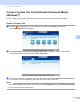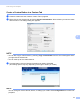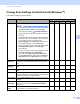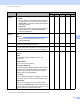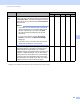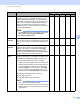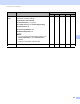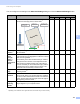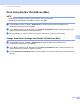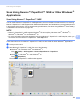User Manual
Table Of Contents
- User’s Guide ADS-2400N / ADS-2800W / ADS-3000N / ADS-3600W
- Brother Numbers
- User’s Guides and Where Do I Find Them?
- Getting Started
- You Can Use the Following Features
- Table of Contents
- 1 General Information
- Using the Guide
- About This Machine
- Control Panel Overview (ADS-2400N / ADS-3000N)
- Control Panel Overview (ADS-2800W / ADS-3600W)
- Shortcut Settings (ADS-2800W / ADS-3600W)
- Accessing Brother Utilities (Windows®)
- General Setup (ADS-2400N / ADS-3000N)
- General Setup (ADS-2800W / ADS-3600W)
- Setting Lock (ADS-2800W / ADS-3600W)
- Secure Function Lock 3.0 (ADS-2800W / ADS-3600W)
- Active Directory Authentication (ADS-2800W / ADS-3600W)
- LDAP Authentication (ADS-2800W / ADS-3600W)
- 2 Document Specifications
- 3 Scan Preparation
- 4 Prepare Your Network for Scanning with Your Computer
- 5 Before scanning
- 6 Scan Using Your Computer
- Change the ControlCenter4 User Interface (Windows®)
- Scan Using ControlCenter4 in Home Mode (Windows®)
- Scan Using ControlCenter4 in Advanced Mode (Windows®)
- Create a Custom Tab (ControlCenter4 Advanced Mode) (Windows®)
- Change Scan Settings (ControlCenter4) (Windows®)
- Scan Using Brother iPrint&Scan (Mac)
- Scan Using Nuance™ PaperPort™ 14SE or Other Windows® Applications
- Use ABBYY FineReader
- Scan Using TWAIN Applications (Macintosh)
- Scan Using Apple Image Capture (ICA Driver)
- 7 Scan Using the Control Panel
- Save Scanned Documents on Your Computer in Home Mode
- Save Scanned Documents on Your Computer in Advanced Mode
- Save Scanned Documents on a USB Flash Drive
- Scan Documents to an FTP Server
- Scan Documents to an SFTP Server
- Scan Documents to a Shared Folder / Network Location (Windows®)
- Scan Documents to SharePoint
- Scan Using Web Services (Windows Vista®, Windows® 7, Windows® 8, Windows® 8.1 and Windows® 10)
- Send Scanned Documents Directly to an Email Address (ADS-2800W / ADS-3600W)
- Set Up the Address Book (ADS-2800W / ADS-3600W)
- Upload Scanned Documents to the Web (ADS-2800W / ADS-3600W)
- Change Scan to PC Settings (Windows®)
- Scan Options Using the Touchscreen (ADS-2800W / ADS-3600W)
- 8 Managing the Machine from Your Computer
- 9 Routine Maintenance
- 10 Troubleshooting
- A Specifications
- B Appendix
- C Index
Scan Using Your Computer
101
6
Setting Description Applicable Feature
Image OCR E-mail File Print
Contrast Adjust the setting (from -50 to 50) to get the best image.
The default value of 0 represents an average and is
usually suitable for most images. You can increase or
decrease the contrast level by moving the slider to the
right or left. An increase emphasises dark and light
areas of the image, while a decrease reveals more
details in grey areas. You can also enter a value in the
box to set the Contrast.
NOTE
The Contrast setting is only available when setting
Scan Type to Auto, Grey (Error Diffusion),
True Grey or 24bit Colour.
Yes Yes Yes Yes Yes
Continuous
Scanning
Scan multiple pages. After the page has been scanned,
you can either continue or finish scanning. By using this
method, you can scan more pages than the ADF can
hold.
Yes Yes Yes Yes Yes
2-sided
Scanning
If you select this box, the machine scans both sides
of the document. When using the automatic 2-sided
(duplex) scan feature, you must select Long-edge
binding or Short-edge binding depending on the
layout of your original to make sure the data file created
appears correctly in the scanned document.
Yes Yes Yes Yes Yes
Carrier Sheet
Mode
Scan the following document types using the Carrier
Sheet. For this mode, you can select any setting other
than Auto from the Document Size drop-down list.
Large-sized Documents (A3, B4 and Ledger)
Fold the document in half and insert it in the Carrier
Sheet for 2-sided (duplex) scanning. Both the front
and back pages are combined into a single page.
Select 2 in 1(A4) for an A3 document, 2 in 1(B5)
for a B4 document or 2 in 1(Letter) for a Ledger
document from the Document Size drop-down list.
Important documents (photos, contracts)
Thin paper (receipts)
Irregularly-shaped paper (clippings)
NOTE
• Load only one Carrier Sheet at a time.
• Load the document in the centre of the Carrier Sheet
and align the top of the document with the top of the
Carrier Sheet.
Yes Yes Yes Yes Yes