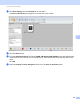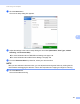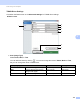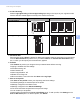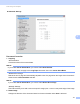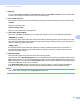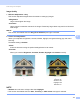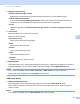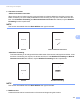User Manual
Table Of Contents
- User’s Guide ADS-2400N / ADS-2800W / ADS-3000N / ADS-3600W
- Brother Numbers
- User’s Guides and Where Do I Find Them?
- Getting Started
- You Can Use the Following Features
- Table of Contents
- 1 General Information
- Using the Guide
- About This Machine
- Control Panel Overview (ADS-2400N / ADS-3000N)
- Control Panel Overview (ADS-2800W / ADS-3600W)
- Shortcut Settings (ADS-2800W / ADS-3600W)
- Accessing Brother Utilities (Windows®)
- General Setup (ADS-2400N / ADS-3000N)
- General Setup (ADS-2800W / ADS-3600W)
- Setting Lock (ADS-2800W / ADS-3600W)
- Secure Function Lock 3.0 (ADS-2800W / ADS-3600W)
- Active Directory Authentication (ADS-2800W / ADS-3600W)
- LDAP Authentication (ADS-2800W / ADS-3600W)
- 2 Document Specifications
- 3 Scan Preparation
- 4 Prepare Your Network for Scanning with Your Computer
- 5 Before scanning
- 6 Scan Using Your Computer
- Change the ControlCenter4 User Interface (Windows®)
- Scan Using ControlCenter4 in Home Mode (Windows®)
- Scan Using ControlCenter4 in Advanced Mode (Windows®)
- Create a Custom Tab (ControlCenter4 Advanced Mode) (Windows®)
- Change Scan Settings (ControlCenter4) (Windows®)
- Scan Using Brother iPrint&Scan (Mac)
- Scan Using Nuance™ PaperPort™ 14SE or Other Windows® Applications
- Use ABBYY FineReader
- Scan Using TWAIN Applications (Macintosh)
- Scan Using Apple Image Capture (ICA Driver)
- 7 Scan Using the Control Panel
- Save Scanned Documents on Your Computer in Home Mode
- Save Scanned Documents on Your Computer in Advanced Mode
- Save Scanned Documents on a USB Flash Drive
- Scan Documents to an FTP Server
- Scan Documents to an SFTP Server
- Scan Documents to a Shared Folder / Network Location (Windows®)
- Scan Documents to SharePoint
- Scan Using Web Services (Windows Vista®, Windows® 7, Windows® 8, Windows® 8.1 and Windows® 10)
- Send Scanned Documents Directly to an Email Address (ADS-2800W / ADS-3600W)
- Set Up the Address Book (ADS-2800W / ADS-3600W)
- Upload Scanned Documents to the Web (ADS-2800W / ADS-3600W)
- Change Scan to PC Settings (Windows®)
- Scan Options Using the Touchscreen (ADS-2800W / ADS-3600W)
- 8 Managing the Machine from Your Computer
- 9 Routine Maintenance
- 10 Troubleshooting
- A Specifications
- B Appendix
- C Index
Scan Using Your Computer
112
6
3 Edge Fill
You can select Auto or Custom. When Custom is selected, select White or Black and set a value to add
a white or black edge around the border of your scanned image.
4 Punch Hole Removal
This feature removes the punch hole markings by filling hole marks with white or the surrounding colour.
White
Fill punch holes with white.
Surrounding colour
Fill punch holes with the surrounding colour.
5 Auto Colour Detect Adjust
When scan type Auto is selected, you can adjust the detection level of colour, B&W and greyscale.
B&W/Grey - Colour
Increasing the slider value makes the machine more likely to determine that a given document is a colour
document. Decreasing the value makes the machine more likely to determine that a given document is a
black and white or greyscale document.
B&W - Grey
Increasing the slider value makes the machine more likely to determine that a given document is a
greyscale document. Decreasing the value makes the machine more likely to determine that a given
document is black and white.
6 Skip Blank Page
Removes blank pages of the document from the scanning results.
The sensitivity of the Skip Blank Page function can be adjusted with the slider. Moving the slider towards
High makes the machine more likely to skip pages, while moving it towards Low makes the machine less
likely to skip pages. If you enable the Show Results setting, the computer displays how many blank pages
have been skipped when the scan is complete.
If the Skip Blank Page function is triggered for all document pages, no scanned image is displayed.
Instead, the computer displays a warning message indicating that all document pages are blank.
NOTE
This function does not apply to the Long Paper document size.