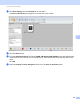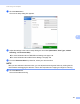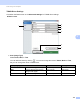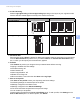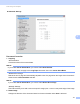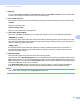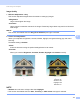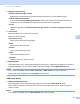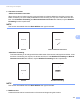User Manual
Table Of Contents
- User’s Guide ADS-2400N / ADS-2800W / ADS-3000N / ADS-3600W
- Brother Numbers
- User’s Guides and Where Do I Find Them?
- Getting Started
- You Can Use the Following Features
- Table of Contents
- 1 General Information
- Using the Guide
- About This Machine
- Control Panel Overview (ADS-2400N / ADS-3000N)
- Control Panel Overview (ADS-2800W / ADS-3600W)
- Shortcut Settings (ADS-2800W / ADS-3600W)
- Accessing Brother Utilities (Windows®)
- General Setup (ADS-2400N / ADS-3000N)
- General Setup (ADS-2800W / ADS-3600W)
- Setting Lock (ADS-2800W / ADS-3600W)
- Secure Function Lock 3.0 (ADS-2800W / ADS-3600W)
- Active Directory Authentication (ADS-2800W / ADS-3600W)
- LDAP Authentication (ADS-2800W / ADS-3600W)
- 2 Document Specifications
- 3 Scan Preparation
- 4 Prepare Your Network for Scanning with Your Computer
- 5 Before scanning
- 6 Scan Using Your Computer
- Change the ControlCenter4 User Interface (Windows®)
- Scan Using ControlCenter4 in Home Mode (Windows®)
- Scan Using ControlCenter4 in Advanced Mode (Windows®)
- Create a Custom Tab (ControlCenter4 Advanced Mode) (Windows®)
- Change Scan Settings (ControlCenter4) (Windows®)
- Scan Using Brother iPrint&Scan (Mac)
- Scan Using Nuance™ PaperPort™ 14SE or Other Windows® Applications
- Use ABBYY FineReader
- Scan Using TWAIN Applications (Macintosh)
- Scan Using Apple Image Capture (ICA Driver)
- 7 Scan Using the Control Panel
- Save Scanned Documents on Your Computer in Home Mode
- Save Scanned Documents on Your Computer in Advanced Mode
- Save Scanned Documents on a USB Flash Drive
- Scan Documents to an FTP Server
- Scan Documents to an SFTP Server
- Scan Documents to a Shared Folder / Network Location (Windows®)
- Scan Documents to SharePoint
- Scan Using Web Services (Windows Vista®, Windows® 7, Windows® 8, Windows® 8.1 and Windows® 10)
- Send Scanned Documents Directly to an Email Address (ADS-2800W / ADS-3600W)
- Set Up the Address Book (ADS-2800W / ADS-3600W)
- Upload Scanned Documents to the Web (ADS-2800W / ADS-3600W)
- Change Scan to PC Settings (Windows®)
- Scan Options Using the Touchscreen (ADS-2800W / ADS-3600W)
- 8 Managing the Machine from Your Computer
- 9 Routine Maintenance
- 10 Troubleshooting
- A Specifications
- B Appendix
- C Index
Scan Using Your Computer
114
6
3 Background Processing
Remove Bleed-through / Pattern
Enabling this function prevents the bleed through phenomenon on a two-sided document.
Remove Background Colour
If you enable the Remove Background Colour setting, the machine removes the base colour of
documents such as newspapers to make the scanned data more recognisable.
Level
Adjusts the strength of the Remove Bleed-through / Pattern and Remove Background Colour
effects.
4 Colour Drop
Removes specific colours from your scan data.
Select one of the following:
Chromatic colour
Use to remove all colours except Black.
Red
Use to remove the Red colour.
Green
Use to remove the Green colour.
Blue
Use to remove the Blue colour.
Custom
Select the colour you want to remove.
5 Edge Emphasis
This feature allows you to make blurred images and document or magazine text appear more clearly for
improved readability. You can use the slider to adjust the strength of the Edge Emphasis effect.
NOTE
• This function is available when the Auto, True Grey, or 24bit Colour scan type is selected.
• This function does not apply for the Long Paper document size.
B&W Image Quality 6
1 B&W Threshold Adjustment
This setting allows you to adjust the image quality when scanning in Black & White mode.
Larger values increase the amount of black in the scanned image, while smaller values increase the
amount of white.
NOTE
This function is available when the Black & White scan type is selected.