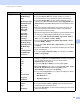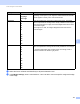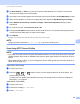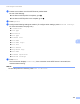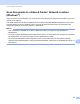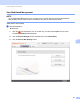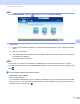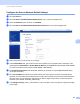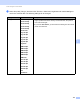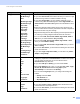User Manual
Table Of Contents
- User’s Guide ADS-2400N / ADS-2800W / ADS-3000N / ADS-3600W
- Brother Numbers
- User’s Guides and Where Do I Find Them?
- Getting Started
- You Can Use the Following Features
- Table of Contents
- 1 General Information
- Using the Guide
- About This Machine
- Control Panel Overview (ADS-2400N / ADS-3000N)
- Control Panel Overview (ADS-2800W / ADS-3600W)
- Shortcut Settings (ADS-2800W / ADS-3600W)
- Accessing Brother Utilities (Windows®)
- General Setup (ADS-2400N / ADS-3000N)
- General Setup (ADS-2800W / ADS-3600W)
- Setting Lock (ADS-2800W / ADS-3600W)
- Secure Function Lock 3.0 (ADS-2800W / ADS-3600W)
- Active Directory Authentication (ADS-2800W / ADS-3600W)
- LDAP Authentication (ADS-2800W / ADS-3600W)
- 2 Document Specifications
- 3 Scan Preparation
- 4 Prepare Your Network for Scanning with Your Computer
- 5 Before scanning
- 6 Scan Using Your Computer
- Change the ControlCenter4 User Interface (Windows®)
- Scan Using ControlCenter4 in Home Mode (Windows®)
- Scan Using ControlCenter4 in Advanced Mode (Windows®)
- Create a Custom Tab (ControlCenter4 Advanced Mode) (Windows®)
- Change Scan Settings (ControlCenter4) (Windows®)
- Scan Using Brother iPrint&Scan (Mac)
- Scan Using Nuance™ PaperPort™ 14SE or Other Windows® Applications
- Use ABBYY FineReader
- Scan Using TWAIN Applications (Macintosh)
- Scan Using Apple Image Capture (ICA Driver)
- 7 Scan Using the Control Panel
- Save Scanned Documents on Your Computer in Home Mode
- Save Scanned Documents on Your Computer in Advanced Mode
- Save Scanned Documents on a USB Flash Drive
- Scan Documents to an FTP Server
- Scan Documents to an SFTP Server
- Scan Documents to a Shared Folder / Network Location (Windows®)
- Scan Documents to SharePoint
- Scan Using Web Services (Windows Vista®, Windows® 7, Windows® 8, Windows® 8.1 and Windows® 10)
- Send Scanned Documents Directly to an Email Address (ADS-2800W / ADS-3600W)
- Set Up the Address Book (ADS-2800W / ADS-3600W)
- Upload Scanned Documents to the Web (ADS-2800W / ADS-3600W)
- Change Scan to PC Settings (Windows®)
- Scan Options Using the Touchscreen (ADS-2800W / ADS-3600W)
- 8 Managing the Machine from Your Computer
- 9 Routine Maintenance
- 10 Troubleshooting
- A Specifications
- B Appendix
- C Index
Scan Using the Control Panel
158
7
G Set Auto Deskew
1
to Auto if you want to correct the skew (less than 9 mm from the centre of the
document to the edge) of the scanned data.
H If you want to remove blank pages of the document from the scanned data, set Skip Blank Page
1
to On.
I Select a value between -5 and 5 from the drop-down list to adjust the Skip Blank Page sensitivity.
J Select Number of Documents or Number of Pages in Document Separation settings to split a
scanned file.
K To continue scanning, set Continuous Scan to On.
L Change the Port Number setting used to access the SFTP server. The default for this setting is port 21.
In most cases this setting does not need to be changed.
M Click Submit.
1
Depending on the condition of the original document, this function may not work correctly.
NOTE
Using the following characters: ?, /, \, ", :, <, >, | or * may cause a sending error.
Scan Using SFTP Server Profiles 7
NOTE
• If you have set up the machine using the USB interface method, you must set up the machine using the
wireless network method with the installation disc (see the Quick Setup Guide) to use the Scan to SFTP
feature.
• Before starting Scan to SFTP, you must configure the Scan to SFTP profile (see Scan Documents to an
SFTP Server on page 151).
(ADS-2400N / ADS-3000N)
1 Load your document.
2 Press the , or button to which you have assigned the Scan to SFTP feature. The
machine starts scanning.
To assign the scan feature to the Network Device key, see Assign the Scan Feature to the Network
Device Key 1-3 on page 29.
(ADS-2800W / ADS-3600W)
1 Load your document.
2 Press d or c to display to FTP/SFTP.
3 Press to FTP/SFTP.