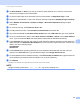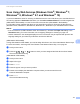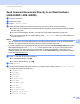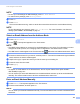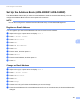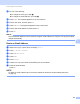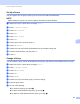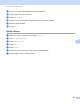User Manual
Table Of Contents
- User’s Guide ADS-2400N / ADS-2800W / ADS-3000N / ADS-3600W
- Brother Numbers
- User’s Guides and Where Do I Find Them?
- Getting Started
- You Can Use the Following Features
- Table of Contents
- 1 General Information
- Using the Guide
- About This Machine
- Control Panel Overview (ADS-2400N / ADS-3000N)
- Control Panel Overview (ADS-2800W / ADS-3600W)
- Shortcut Settings (ADS-2800W / ADS-3600W)
- Accessing Brother Utilities (Windows®)
- General Setup (ADS-2400N / ADS-3000N)
- General Setup (ADS-2800W / ADS-3600W)
- Setting Lock (ADS-2800W / ADS-3600W)
- Secure Function Lock 3.0 (ADS-2800W / ADS-3600W)
- Active Directory Authentication (ADS-2800W / ADS-3600W)
- LDAP Authentication (ADS-2800W / ADS-3600W)
- 2 Document Specifications
- 3 Scan Preparation
- 4 Prepare Your Network for Scanning with Your Computer
- 5 Before scanning
- 6 Scan Using Your Computer
- Change the ControlCenter4 User Interface (Windows®)
- Scan Using ControlCenter4 in Home Mode (Windows®)
- Scan Using ControlCenter4 in Advanced Mode (Windows®)
- Create a Custom Tab (ControlCenter4 Advanced Mode) (Windows®)
- Change Scan Settings (ControlCenter4) (Windows®)
- Scan Using Brother iPrint&Scan (Mac)
- Scan Using Nuance™ PaperPort™ 14SE or Other Windows® Applications
- Use ABBYY FineReader
- Scan Using TWAIN Applications (Macintosh)
- Scan Using Apple Image Capture (ICA Driver)
- 7 Scan Using the Control Panel
- Save Scanned Documents on Your Computer in Home Mode
- Save Scanned Documents on Your Computer in Advanced Mode
- Save Scanned Documents on a USB Flash Drive
- Scan Documents to an FTP Server
- Scan Documents to an SFTP Server
- Scan Documents to a Shared Folder / Network Location (Windows®)
- Scan Documents to SharePoint
- Scan Using Web Services (Windows Vista®, Windows® 7, Windows® 8, Windows® 8.1 and Windows® 10)
- Send Scanned Documents Directly to an Email Address (ADS-2800W / ADS-3600W)
- Set Up the Address Book (ADS-2800W / ADS-3600W)
- Upload Scanned Documents to the Web (ADS-2800W / ADS-3600W)
- Change Scan to PC Settings (Windows®)
- Scan Options Using the Touchscreen (ADS-2800W / ADS-3600W)
- 8 Managing the Machine from Your Computer
- 9 Routine Maintenance
- 10 Troubleshooting
- A Specifications
- B Appendix
- C Index
Scan Using the Control Panel
178
7
Configuring Settings for Scanning 7
If the Touchscreen or LED indications show “Out of Memory”, decrease the Paper size setting or the
Resolution setting.
1 Open the device settings for your operating system:
Windows Vista
®
(Start) > Control Panel > Hardware and Sound > Scanners and Cameras.
Windows
®
7
(Start) > Control Panel > Hardware and Sound > Devices and Printers.
Windows
®
8 and Windows
®
8.1
Move your mouse to the lower left corner of your desktop. When the menu bar appears, click
Settings, and then click Control Panel. In the Hardware and Sound group, click View devices and
printers.
Windows
®
10
Right click (Start) > Control Panel > Hardware and Sound > View devices and printers.
2 Click your machine, and then click the Scan profiles button.
The Scan profiles dialog box appears.
3 Select the scan profile you want to use. Make sure the scanner selected in Scanner is a Brother machine
that supports Web Services for scanning.
Click Set as Default.
4 Click Edit. The Edit Default Profile dialog box appears.
5 Select the Source, Paper size, Colour format, File type, Resolution, Brightness and Contrast
settings.
6 Click Save Profile. The settings will be applied when scanning using the Web Services protocol.
NOTE
If you are asked to select a software application to scan, select Windows
®
Fax and Scan or
Windows
®
Photo Gallery from the list.