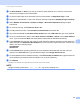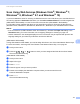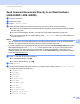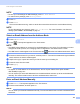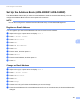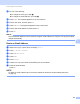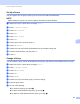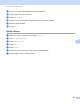User Manual
Table Of Contents
- User’s Guide ADS-2400N / ADS-2800W / ADS-3000N / ADS-3600W
- Brother Numbers
- User’s Guides and Where Do I Find Them?
- Getting Started
- You Can Use the Following Features
- Table of Contents
- 1 General Information
- Using the Guide
- About This Machine
- Control Panel Overview (ADS-2400N / ADS-3000N)
- Control Panel Overview (ADS-2800W / ADS-3600W)
- Shortcut Settings (ADS-2800W / ADS-3600W)
- Accessing Brother Utilities (Windows®)
- General Setup (ADS-2400N / ADS-3000N)
- General Setup (ADS-2800W / ADS-3600W)
- Setting Lock (ADS-2800W / ADS-3600W)
- Secure Function Lock 3.0 (ADS-2800W / ADS-3600W)
- Active Directory Authentication (ADS-2800W / ADS-3600W)
- LDAP Authentication (ADS-2800W / ADS-3600W)
- 2 Document Specifications
- 3 Scan Preparation
- 4 Prepare Your Network for Scanning with Your Computer
- 5 Before scanning
- 6 Scan Using Your Computer
- Change the ControlCenter4 User Interface (Windows®)
- Scan Using ControlCenter4 in Home Mode (Windows®)
- Scan Using ControlCenter4 in Advanced Mode (Windows®)
- Create a Custom Tab (ControlCenter4 Advanced Mode) (Windows®)
- Change Scan Settings (ControlCenter4) (Windows®)
- Scan Using Brother iPrint&Scan (Mac)
- Scan Using Nuance™ PaperPort™ 14SE or Other Windows® Applications
- Use ABBYY FineReader
- Scan Using TWAIN Applications (Macintosh)
- Scan Using Apple Image Capture (ICA Driver)
- 7 Scan Using the Control Panel
- Save Scanned Documents on Your Computer in Home Mode
- Save Scanned Documents on Your Computer in Advanced Mode
- Save Scanned Documents on a USB Flash Drive
- Scan Documents to an FTP Server
- Scan Documents to an SFTP Server
- Scan Documents to a Shared Folder / Network Location (Windows®)
- Scan Documents to SharePoint
- Scan Using Web Services (Windows Vista®, Windows® 7, Windows® 8, Windows® 8.1 and Windows® 10)
- Send Scanned Documents Directly to an Email Address (ADS-2800W / ADS-3600W)
- Set Up the Address Book (ADS-2800W / ADS-3600W)
- Upload Scanned Documents to the Web (ADS-2800W / ADS-3600W)
- Change Scan to PC Settings (Windows®)
- Scan Options Using the Touchscreen (ADS-2800W / ADS-3600W)
- 8 Managing the Machine from Your Computer
- 9 Routine Maintenance
- 10 Troubleshooting
- A Specifications
- B Appendix
- C Index
Scan Using the Control Panel
179
7
Send Scanned Documents Directly to an Email Address
(ADS-2800W / ADS-3600W) 7
1 Load your document.
2 Swipe left or right.
3 Press to E-mail Server.
4 Select the email address you want to send the document to by doing one of the following:
To select an email address from the Address Book, see Select an Email Address from the Address
Book on page 180.
To enter an email address manually, see Enter an Email Address Manually on page 180.
To send scanned data to your email address, press to My E-mail. When your email address on
the LCD, press Next.
NOTE
• You can select up to 300 email addresses from the Address Book and enter up to 50 email addresses
manually. The scanned data will be sent to all of the addresses at the same time.
• If you have registered your email address with your user ID and activated Send to My E-mail feature using
Web Based Management, the to My E-mail button appears when you log on to the machine using
Secure Function Lock, Active Directory Authentication or LDAP Authentication. If this option is not
available, update your machine's firmware. Go to your model's Downloads page on the Brother Solutions
Center at support.brother.com
5 Press OK, and then do one of the following:
To use default settings, go to 9.
To change default settings, go to 6.
6 Press Options.
7 Configure the following settings as needed: (To configure other settings, press Advanced Settings.
For more information, see page 194.)
2-sided Scan
Scan Type
Resolution
File Type
Document Size
File Name
File Name Style
File Size
Auto Deskew
Skip Blank Page
Document Separation
Advanced Settings