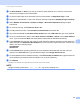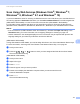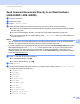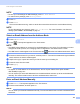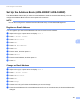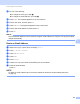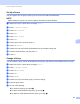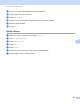User Manual
Table Of Contents
- User’s Guide ADS-2400N / ADS-2800W / ADS-3000N / ADS-3600W
- Brother Numbers
- User’s Guides and Where Do I Find Them?
- Getting Started
- You Can Use the Following Features
- Table of Contents
- 1 General Information
- Using the Guide
- About This Machine
- Control Panel Overview (ADS-2400N / ADS-3000N)
- Control Panel Overview (ADS-2800W / ADS-3600W)
- Shortcut Settings (ADS-2800W / ADS-3600W)
- Accessing Brother Utilities (Windows®)
- General Setup (ADS-2400N / ADS-3000N)
- General Setup (ADS-2800W / ADS-3600W)
- Setting Lock (ADS-2800W / ADS-3600W)
- Secure Function Lock 3.0 (ADS-2800W / ADS-3600W)
- Active Directory Authentication (ADS-2800W / ADS-3600W)
- LDAP Authentication (ADS-2800W / ADS-3600W)
- 2 Document Specifications
- 3 Scan Preparation
- 4 Prepare Your Network for Scanning with Your Computer
- 5 Before scanning
- 6 Scan Using Your Computer
- Change the ControlCenter4 User Interface (Windows®)
- Scan Using ControlCenter4 in Home Mode (Windows®)
- Scan Using ControlCenter4 in Advanced Mode (Windows®)
- Create a Custom Tab (ControlCenter4 Advanced Mode) (Windows®)
- Change Scan Settings (ControlCenter4) (Windows®)
- Scan Using Brother iPrint&Scan (Mac)
- Scan Using Nuance™ PaperPort™ 14SE or Other Windows® Applications
- Use ABBYY FineReader
- Scan Using TWAIN Applications (Macintosh)
- Scan Using Apple Image Capture (ICA Driver)
- 7 Scan Using the Control Panel
- Save Scanned Documents on Your Computer in Home Mode
- Save Scanned Documents on Your Computer in Advanced Mode
- Save Scanned Documents on a USB Flash Drive
- Scan Documents to an FTP Server
- Scan Documents to an SFTP Server
- Scan Documents to a Shared Folder / Network Location (Windows®)
- Scan Documents to SharePoint
- Scan Using Web Services (Windows Vista®, Windows® 7, Windows® 8, Windows® 8.1 and Windows® 10)
- Send Scanned Documents Directly to an Email Address (ADS-2800W / ADS-3600W)
- Set Up the Address Book (ADS-2800W / ADS-3600W)
- Upload Scanned Documents to the Web (ADS-2800W / ADS-3600W)
- Change Scan to PC Settings (Windows®)
- Scan Options Using the Touchscreen (ADS-2800W / ADS-3600W)
- 8 Managing the Machine from Your Computer
- 9 Routine Maintenance
- 10 Troubleshooting
- A Specifications
- B Appendix
- C Index
Scan Using the Control Panel
180
7
NOTE
• To save your new settings as default settings, press Set New Default.
• To restore factory settings, press Factory Reset.
8 Press OK.
9 Press Start.
The machine starts scanning, and then sends the scanned document to the email address directly.
NOTE
To save the settings as a shortcut, press Save as Shortcut. For more information, see Shortcut
Settings (ADS-2800W / ADS-3600W) on page 10.
Select an Email Address from the Address Book 7
1 Press Address Book.
2 Press . The keyboard appears on the Touchscreen.
NOTE
• The LDAP protocol allows you to search for email addresses on your server. For information on how to
configure the LDAP protocol, see Changing LDAP Configuration in the Network User’s Guide.
• The LDAP search results appear on the Touchscreen with before the local address book search result.
3 Enter the initial characters for your search, and then press OK. The machine starts searching the Address
Book, and then the search results appear.
4 Swipe left or right, or press a or b until you find the name you are looking for.
5 Press the name from the result.
6 Press Apply.
NOTE
• To register an email address in the Address Book, see Set Up the Address Book (ADS-2800W /
ADS-3600W) on page 181.
• You can select up to 300 email addresses from the Address Book and enter up to 50 email addresses
manually. The scanned data is sent to all of the addresses at the same time.
Enter an Email Address Manually 7
1 Press Manual. The keyboard appears on the Touchscreen.
2 Enter an email address, and then press OK.
NOTE
You can enter up to 50 email addresses manually. The scanned data is sent to all of the addresses at the
same time.