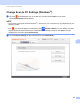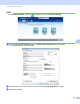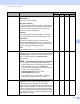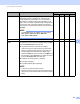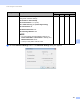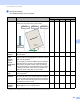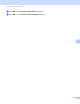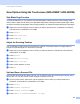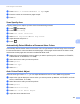User Manual
Table Of Contents
- User’s Guide ADS-2400N / ADS-2800W / ADS-3000N / ADS-3600W
- Brother Numbers
- User’s Guides and Where Do I Find Them?
- Getting Started
- You Can Use the Following Features
- Table of Contents
- 1 General Information
- Using the Guide
- About This Machine
- Control Panel Overview (ADS-2400N / ADS-3000N)
- Control Panel Overview (ADS-2800W / ADS-3600W)
- Shortcut Settings (ADS-2800W / ADS-3600W)
- Accessing Brother Utilities (Windows®)
- General Setup (ADS-2400N / ADS-3000N)
- General Setup (ADS-2800W / ADS-3600W)
- Setting Lock (ADS-2800W / ADS-3600W)
- Secure Function Lock 3.0 (ADS-2800W / ADS-3600W)
- Active Directory Authentication (ADS-2800W / ADS-3600W)
- LDAP Authentication (ADS-2800W / ADS-3600W)
- 2 Document Specifications
- 3 Scan Preparation
- 4 Prepare Your Network for Scanning with Your Computer
- 5 Before scanning
- 6 Scan Using Your Computer
- Change the ControlCenter4 User Interface (Windows®)
- Scan Using ControlCenter4 in Home Mode (Windows®)
- Scan Using ControlCenter4 in Advanced Mode (Windows®)
- Create a Custom Tab (ControlCenter4 Advanced Mode) (Windows®)
- Change Scan Settings (ControlCenter4) (Windows®)
- Scan Using Brother iPrint&Scan (Mac)
- Scan Using Nuance™ PaperPort™ 14SE or Other Windows® Applications
- Use ABBYY FineReader
- Scan Using TWAIN Applications (Macintosh)
- Scan Using Apple Image Capture (ICA Driver)
- 7 Scan Using the Control Panel
- Save Scanned Documents on Your Computer in Home Mode
- Save Scanned Documents on Your Computer in Advanced Mode
- Save Scanned Documents on a USB Flash Drive
- Scan Documents to an FTP Server
- Scan Documents to an SFTP Server
- Scan Documents to a Shared Folder / Network Location (Windows®)
- Scan Documents to SharePoint
- Scan Using Web Services (Windows Vista®, Windows® 7, Windows® 8, Windows® 8.1 and Windows® 10)
- Send Scanned Documents Directly to an Email Address (ADS-2800W / ADS-3600W)
- Set Up the Address Book (ADS-2800W / ADS-3600W)
- Upload Scanned Documents to the Web (ADS-2800W / ADS-3600W)
- Change Scan to PC Settings (Windows®)
- Scan Options Using the Touchscreen (ADS-2800W / ADS-3600W)
- 8 Managing the Machine from Your Computer
- 9 Routine Maintenance
- 10 Troubleshooting
- A Specifications
- B Appendix
- C Index
Scan Using the Control Panel
192
7
7 Change the settings.
The following settings can be changed:
1
Depending on the condition of the original document, this function may not work correctly.
Setting Description Applicable Feature
Image OCR E-mail File Print
Auto Deskew Corrects the skew (less than 9 mm from the centre of the
document to the edge) of the scanned data.
1
Yes Yes Yes Yes Yes
Auto Image
Rotation
Changes the direction of the document based on the
text orientation.
1
Yes Yes Yes Yes Yes
Remove
Bleed-
through /
Pattern /
Remove
Background
Colour
Prevents bleed-through and removes background colour
of documents such as newspapers to make the scanned
data more recognisable.
1
The sensitivity of the Remove Bleed-through / Pattern /
Background Colour function can be adjusted with the
slider. Moving the slider towards “High” will make the
scanner more likely to remove bleed-throughs, patterns
or background colours, while moving it towards “Low”
makes the scanner less likely to remove them.
Yes Yes Yes Yes Yes
Skip Blank
Page
Removes blank pages of the document from the
scanning results.
1
Yes Yes Yes Yes Yes
Multifeed
Detection
Uses an ultrasonic sensor to detect when a multifeed
has occurred. When your machine detects a multifeed,
you must confirm that the data scanned so far has been
saved, and then start scanning again at the next page or
the beginning of the document.
Yes Yes Yes Yes Yes
Display
Scanning
Results
Shows the numbers of total pages saved and blank
pages skipped on your computer screen.
Yes Yes Yes Yes Yes
less than 9 mm
centre of the
document
document
right edge of the
paper feed tray
left edge of the
paper feed tray
centre of the
transport path
Scanning
direction