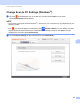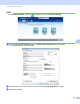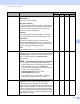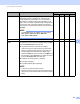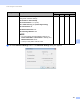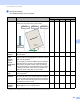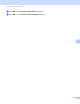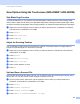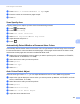User Manual
Table Of Contents
- User’s Guide ADS-2400N / ADS-2800W / ADS-3000N / ADS-3600W
- Brother Numbers
- User’s Guides and Where Do I Find Them?
- Getting Started
- You Can Use the Following Features
- Table of Contents
- 1 General Information
- Using the Guide
- About This Machine
- Control Panel Overview (ADS-2400N / ADS-3000N)
- Control Panel Overview (ADS-2800W / ADS-3600W)
- Shortcut Settings (ADS-2800W / ADS-3600W)
- Accessing Brother Utilities (Windows®)
- General Setup (ADS-2400N / ADS-3000N)
- General Setup (ADS-2800W / ADS-3600W)
- Setting Lock (ADS-2800W / ADS-3600W)
- Secure Function Lock 3.0 (ADS-2800W / ADS-3600W)
- Active Directory Authentication (ADS-2800W / ADS-3600W)
- LDAP Authentication (ADS-2800W / ADS-3600W)
- 2 Document Specifications
- 3 Scan Preparation
- 4 Prepare Your Network for Scanning with Your Computer
- 5 Before scanning
- 6 Scan Using Your Computer
- Change the ControlCenter4 User Interface (Windows®)
- Scan Using ControlCenter4 in Home Mode (Windows®)
- Scan Using ControlCenter4 in Advanced Mode (Windows®)
- Create a Custom Tab (ControlCenter4 Advanced Mode) (Windows®)
- Change Scan Settings (ControlCenter4) (Windows®)
- Scan Using Brother iPrint&Scan (Mac)
- Scan Using Nuance™ PaperPort™ 14SE or Other Windows® Applications
- Use ABBYY FineReader
- Scan Using TWAIN Applications (Macintosh)
- Scan Using Apple Image Capture (ICA Driver)
- 7 Scan Using the Control Panel
- Save Scanned Documents on Your Computer in Home Mode
- Save Scanned Documents on Your Computer in Advanced Mode
- Save Scanned Documents on a USB Flash Drive
- Scan Documents to an FTP Server
- Scan Documents to an SFTP Server
- Scan Documents to a Shared Folder / Network Location (Windows®)
- Scan Documents to SharePoint
- Scan Using Web Services (Windows Vista®, Windows® 7, Windows® 8, Windows® 8.1 and Windows® 10)
- Send Scanned Documents Directly to an Email Address (ADS-2800W / ADS-3600W)
- Set Up the Address Book (ADS-2800W / ADS-3600W)
- Upload Scanned Documents to the Web (ADS-2800W / ADS-3600W)
- Change Scan to PC Settings (Windows®)
- Scan Options Using the Touchscreen (ADS-2800W / ADS-3600W)
- 8 Managing the Machine from Your Computer
- 9 Routine Maintenance
- 10 Troubleshooting
- A Specifications
- B Appendix
- C Index
Scan Using the Control Panel
194
7
Scan Options Using the Touchscreen (ADS-2800W / ADS-3600W)
7
Skip Blank Page Function 7
If you set this feature to On, your machine removes blank pages of the document from the scanning results.
Use the slider to adjust the sensitivity of the Skip Blank Page feature. Moving the slider towards “High” makes
the scanner more likely to skip pages, while moving it towards “Low” makes the scanner less likely to skip pages.
1 Swipe left or right to display the scan-to action you want to perform (to PC, to Network, to FTP/SFTP,
to E-mail Server, to SharePoint, or to USB).
2 Press Options.
3 Press Skip Blank Page.
4 Press On (or Off).
Adjust the Scanning Position 7
You can adjust the position at which documents are scanned if the output position of images shifts or if
images are squeezed together or stretched out vertically.
1 Swipe left or right to display the scan-to action you want (to Network, to FTP/SFTP, to Email Server,
to SharePoint, or to USB).
2 Press Options.
3 Press Advanced Settings.
4 Press Margin Settings.
5 Select a value between -3 and 3.
6 Press OK.
Split and Save a Scanned File 7
When multiple documents have been scanned, you can split and save documents page-by-page by using
this function. You can also set the number of pages to split a document by.
1 On the machine's LCD, swipe left or right to display the scan-to action you want (to Network, to
FTP/SFTP, to Email Server, to SharePoint, or to USB).
2 Press Options.
3 Press Document Separation.
4 Press Document Separation again.
5 Press Number of Documents or Number of Pages.