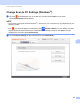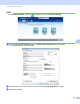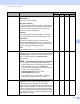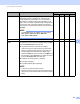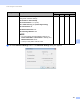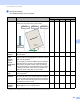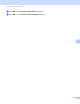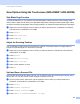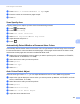User Manual
Table Of Contents
- User’s Guide ADS-2400N / ADS-2800W / ADS-3000N / ADS-3600W
- Brother Numbers
- User’s Guides and Where Do I Find Them?
- Getting Started
- You Can Use the Following Features
- Table of Contents
- 1 General Information
- Using the Guide
- About This Machine
- Control Panel Overview (ADS-2400N / ADS-3000N)
- Control Panel Overview (ADS-2800W / ADS-3600W)
- Shortcut Settings (ADS-2800W / ADS-3600W)
- Accessing Brother Utilities (Windows®)
- General Setup (ADS-2400N / ADS-3000N)
- General Setup (ADS-2800W / ADS-3600W)
- Setting Lock (ADS-2800W / ADS-3600W)
- Secure Function Lock 3.0 (ADS-2800W / ADS-3600W)
- Active Directory Authentication (ADS-2800W / ADS-3600W)
- LDAP Authentication (ADS-2800W / ADS-3600W)
- 2 Document Specifications
- 3 Scan Preparation
- 4 Prepare Your Network for Scanning with Your Computer
- 5 Before scanning
- 6 Scan Using Your Computer
- Change the ControlCenter4 User Interface (Windows®)
- Scan Using ControlCenter4 in Home Mode (Windows®)
- Scan Using ControlCenter4 in Advanced Mode (Windows®)
- Create a Custom Tab (ControlCenter4 Advanced Mode) (Windows®)
- Change Scan Settings (ControlCenter4) (Windows®)
- Scan Using Brother iPrint&Scan (Mac)
- Scan Using Nuance™ PaperPort™ 14SE or Other Windows® Applications
- Use ABBYY FineReader
- Scan Using TWAIN Applications (Macintosh)
- Scan Using Apple Image Capture (ICA Driver)
- 7 Scan Using the Control Panel
- Save Scanned Documents on Your Computer in Home Mode
- Save Scanned Documents on Your Computer in Advanced Mode
- Save Scanned Documents on a USB Flash Drive
- Scan Documents to an FTP Server
- Scan Documents to an SFTP Server
- Scan Documents to a Shared Folder / Network Location (Windows®)
- Scan Documents to SharePoint
- Scan Using Web Services (Windows Vista®, Windows® 7, Windows® 8, Windows® 8.1 and Windows® 10)
- Send Scanned Documents Directly to an Email Address (ADS-2800W / ADS-3600W)
- Set Up the Address Book (ADS-2800W / ADS-3600W)
- Upload Scanned Documents to the Web (ADS-2800W / ADS-3600W)
- Change Scan to PC Settings (Windows®)
- Scan Options Using the Touchscreen (ADS-2800W / ADS-3600W)
- 8 Managing the Machine from Your Computer
- 9 Routine Maintenance
- 10 Troubleshooting
- A Specifications
- B Appendix
- C Index
Scan Using the Control Panel
195
7
6 Press Number of Documents or Number of Pages again.
7 Enter the number of documents or pages to split.
8 Press OK.
Scan Specify Area 7
Cropping allows you to capture a portion of the document being scanned.
1 Press (All Settings).
2 Press Initial Setup.
3 Press Scan offset correction.
4 Select Front Page Offset or Back Page Offset.
5 Adjust the area and press OK.
6 Press .
Automatically Detect Whether a Document Uses Colour 7
Automatically detects whether the document uses colour and generates a scanned image of the document.
For documents that mix colour and black and white pages, colour pages are scanned in the Colour mode,
and black and white pages are scanned in the Black & White mode.
1 Swipe left or right to display the scan-to action you want to perform (to PC, to Network, to FTP/SFTP,
to Email Server, to SharePoint, or to USB).
2 Select the scan-to action you want to perform.
3 Press Options.
4 Press Scan Type.
5 Select Auto.
Auto Colour Detect Adjust 7
When the scan type is set to Auto, you can adjust the detection level of colour, B&W and greyscale.
1 Swipe left or right to display the scan-to action you want to perform (to Network, to FTP/SFTP, to Email
Server, to SharePoint, or to USB).
2 Select the scan-to action you want to perform.
3 Press Options.
4 Press Advanced Settings.
5 Press Auto Colour Detect Adjust.
6 Adjust the colour detection level.