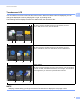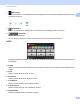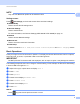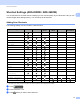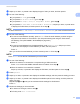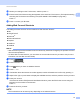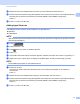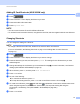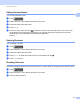User Manual
Table Of Contents
- User’s Guide ADS-2400N / ADS-2800W / ADS-3000N / ADS-3600W
- Brother Numbers
- User’s Guides and Where Do I Find Them?
- Getting Started
- You Can Use the Following Features
- Table of Contents
- 1 General Information
- Using the Guide
- About This Machine
- Control Panel Overview (ADS-2400N / ADS-3000N)
- Control Panel Overview (ADS-2800W / ADS-3600W)
- Shortcut Settings (ADS-2800W / ADS-3600W)
- Accessing Brother Utilities (Windows®)
- General Setup (ADS-2400N / ADS-3000N)
- General Setup (ADS-2800W / ADS-3600W)
- Setting Lock (ADS-2800W / ADS-3600W)
- Secure Function Lock 3.0 (ADS-2800W / ADS-3600W)
- Active Directory Authentication (ADS-2800W / ADS-3600W)
- LDAP Authentication (ADS-2800W / ADS-3600W)
- 2 Document Specifications
- 3 Scan Preparation
- 4 Prepare Your Network for Scanning with Your Computer
- 5 Before scanning
- 6 Scan Using Your Computer
- Change the ControlCenter4 User Interface (Windows®)
- Scan Using ControlCenter4 in Home Mode (Windows®)
- Scan Using ControlCenter4 in Advanced Mode (Windows®)
- Create a Custom Tab (ControlCenter4 Advanced Mode) (Windows®)
- Change Scan Settings (ControlCenter4) (Windows®)
- Scan Using Brother iPrint&Scan (Mac)
- Scan Using Nuance™ PaperPort™ 14SE or Other Windows® Applications
- Use ABBYY FineReader
- Scan Using TWAIN Applications (Macintosh)
- Scan Using Apple Image Capture (ICA Driver)
- 7 Scan Using the Control Panel
- Save Scanned Documents on Your Computer in Home Mode
- Save Scanned Documents on Your Computer in Advanced Mode
- Save Scanned Documents on a USB Flash Drive
- Scan Documents to an FTP Server
- Scan Documents to an SFTP Server
- Scan Documents to a Shared Folder / Network Location (Windows®)
- Scan Documents to SharePoint
- Scan Using Web Services (Windows Vista®, Windows® 7, Windows® 8, Windows® 8.1 and Windows® 10)
- Send Scanned Documents Directly to an Email Address (ADS-2800W / ADS-3600W)
- Set Up the Address Book (ADS-2800W / ADS-3600W)
- Upload Scanned Documents to the Web (ADS-2800W / ADS-3600W)
- Change Scan to PC Settings (Windows®)
- Scan Options Using the Touchscreen (ADS-2800W / ADS-3600W)
- 8 Managing the Machine from Your Computer
- 9 Routine Maintenance
- 10 Troubleshooting
- A Specifications
- B Appendix
- C Index
General Information
8
1
10 Apps
Press to connect the Brother machine to the Brother Apps menu. (For more information, see the Web
Connect Guide.)
11 WS Scan
Press to access the WS Scan function.
This icon appears when you have selected WS scan. (For more information, see the Network User’s Guide.)
12 to USB
Press to access the Scan to USB function.
13 Warning icon
The warning icon appears when there is an error or maintenance message; press to return to
Ready Mode.
For more information, see Error and Maintenance Messages on page 225.
NOTE
This product adopts the font of ARPHIC TECHNOLOGY CO., LTD.
Auto Start Scan 1
The Auto Start Scan feature allows you to start scanning automatically as soon as a document is placed in the ADF.
To use Auto Start Scan, you must first create an Auto Start Scan Shortcut, and then enable the Auto Start Scan
setting in General Setup:
1 Press Shortcuts.
2 Press the 9th Shortcut tab.
3 Press to add the Auto Start Scan Shortcut.
4 Select the Shortcut function (for example, Scan to PC).
5 Press Save as Shortcut. When the LCD displays These settings will be saved as a
shortcut., press OK.
6 Enter the Shortcut Name. When the LCD displays Make this a One Touch Shortcut?, press OK.
7 Press (All Settings) to access the Settings menu. Press General Setup > Auto Start Scan
Mode and select On.