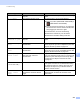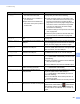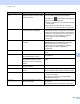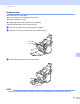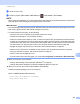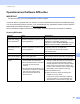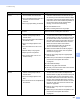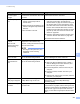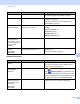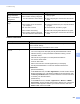User Manual
Table Of Contents
- User’s Guide ADS-2400N / ADS-2800W / ADS-3000N / ADS-3600W
- Brother Numbers
- User’s Guides and Where Do I Find Them?
- Getting Started
- You Can Use the Following Features
- Table of Contents
- 1 General Information
- Using the Guide
- About This Machine
- Control Panel Overview (ADS-2400N / ADS-3000N)
- Control Panel Overview (ADS-2800W / ADS-3600W)
- Shortcut Settings (ADS-2800W / ADS-3600W)
- Accessing Brother Utilities (Windows®)
- General Setup (ADS-2400N / ADS-3000N)
- General Setup (ADS-2800W / ADS-3600W)
- Setting Lock (ADS-2800W / ADS-3600W)
- Secure Function Lock 3.0 (ADS-2800W / ADS-3600W)
- Active Directory Authentication (ADS-2800W / ADS-3600W)
- LDAP Authentication (ADS-2800W / ADS-3600W)
- 2 Document Specifications
- 3 Scan Preparation
- 4 Prepare Your Network for Scanning with Your Computer
- 5 Before scanning
- 6 Scan Using Your Computer
- Change the ControlCenter4 User Interface (Windows®)
- Scan Using ControlCenter4 in Home Mode (Windows®)
- Scan Using ControlCenter4 in Advanced Mode (Windows®)
- Create a Custom Tab (ControlCenter4 Advanced Mode) (Windows®)
- Change Scan Settings (ControlCenter4) (Windows®)
- Scan Using Brother iPrint&Scan (Mac)
- Scan Using Nuance™ PaperPort™ 14SE or Other Windows® Applications
- Use ABBYY FineReader
- Scan Using TWAIN Applications (Macintosh)
- Scan Using Apple Image Capture (ICA Driver)
- 7 Scan Using the Control Panel
- Save Scanned Documents on Your Computer in Home Mode
- Save Scanned Documents on Your Computer in Advanced Mode
- Save Scanned Documents on a USB Flash Drive
- Scan Documents to an FTP Server
- Scan Documents to an SFTP Server
- Scan Documents to a Shared Folder / Network Location (Windows®)
- Scan Documents to SharePoint
- Scan Using Web Services (Windows Vista®, Windows® 7, Windows® 8, Windows® 8.1 and Windows® 10)
- Send Scanned Documents Directly to an Email Address (ADS-2800W / ADS-3600W)
- Set Up the Address Book (ADS-2800W / ADS-3600W)
- Upload Scanned Documents to the Web (ADS-2800W / ADS-3600W)
- Change Scan to PC Settings (Windows®)
- Scan Options Using the Touchscreen (ADS-2800W / ADS-3600W)
- 8 Managing the Machine from Your Computer
- 9 Routine Maintenance
- 10 Troubleshooting
- A Specifications
- B Appendix
- C Index
Troubleshooting
228
10
File Name Cannot Be
Used
The maximum sequential number 99
sequential number for the file name
has been reached.
Press any button (see File Name Cannot Be Used
(Scan to USB) on page 253) (ADS-2400N /
ADS
-3000N) or (ADS-2800W / ADS-3600W),
and then do one of the following:
Delete unused files from the USB flash drive and
then try again.
Change the file name. See Save Scanned
Documents on a USB Flash Drive on page 137.
No Profile set No Scan to FTP/SFTP profile or Scan
to Network profile is registered.
Configure the Scan to FTP/SFTP profile or the Scan
to Network profile before using Scan to FTP or Scan
to Network. See Scan Documents to an FTP Server
on page 142, Scan Documents to an SFTP Server
on page 151 or Scan Documents to a Shared
Folder / Network Location (Windows
®
)
on page 160.
No Certificate The certificate does not exist, or is
corrupted.
Configure the settings under Signed PDF in the
Administrator tab in Web Based Management.
See Scan Documents to an FTP Server
on page 142 or Scan Documents to a Shared
Folder / Network Location (Windows
®
)
on page 160.
Address Book Full The Address Book is full. Delete unnecessary email addresses and then try
again.
Registration Failed (Email Address)
The email address is too long.
You can enter an email address that contains up to
64 characters.
(Shortcut)
The maximum number of email
addresses in a shortcut has been
reached.
Delete unnecessary email addresses and then try
again.
Shortcuts Full The maximum number of shortcuts
has been reached.
Delete unnecessary shortcuts and then try again.
Cannot Delete The email address is registered in a
shortcut.
You cannot delete an email address used in a
shortcut. Delete the shortcut first, and then try again.
Access Denied Secure Function Lock is on. Call your administrator to check your Secure
Function Lock settings.
See Secure Function Lock 3.0 (ADS-2800W /
ADS-3600W) on page 39.
Scheduled
Maintenance alert
Periodic maintenance is required.
(Every 5,000 pages)
Clean the pick-up roller and reverse roller and clear
the counter.
See Clean the Scanner and Rollers on page 205.
Error message Cause Action