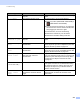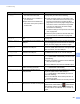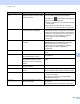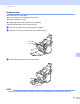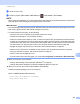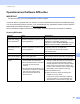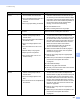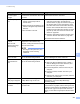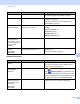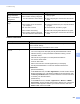User Manual
Table Of Contents
- User’s Guide ADS-2400N / ADS-2800W / ADS-3000N / ADS-3600W
- Brother Numbers
- User’s Guides and Where Do I Find Them?
- Getting Started
- You Can Use the Following Features
- Table of Contents
- 1 General Information
- Using the Guide
- About This Machine
- Control Panel Overview (ADS-2400N / ADS-3000N)
- Control Panel Overview (ADS-2800W / ADS-3600W)
- Shortcut Settings (ADS-2800W / ADS-3600W)
- Accessing Brother Utilities (Windows®)
- General Setup (ADS-2400N / ADS-3000N)
- General Setup (ADS-2800W / ADS-3600W)
- Setting Lock (ADS-2800W / ADS-3600W)
- Secure Function Lock 3.0 (ADS-2800W / ADS-3600W)
- Active Directory Authentication (ADS-2800W / ADS-3600W)
- LDAP Authentication (ADS-2800W / ADS-3600W)
- 2 Document Specifications
- 3 Scan Preparation
- 4 Prepare Your Network for Scanning with Your Computer
- 5 Before scanning
- 6 Scan Using Your Computer
- Change the ControlCenter4 User Interface (Windows®)
- Scan Using ControlCenter4 in Home Mode (Windows®)
- Scan Using ControlCenter4 in Advanced Mode (Windows®)
- Create a Custom Tab (ControlCenter4 Advanced Mode) (Windows®)
- Change Scan Settings (ControlCenter4) (Windows®)
- Scan Using Brother iPrint&Scan (Mac)
- Scan Using Nuance™ PaperPort™ 14SE or Other Windows® Applications
- Use ABBYY FineReader
- Scan Using TWAIN Applications (Macintosh)
- Scan Using Apple Image Capture (ICA Driver)
- 7 Scan Using the Control Panel
- Save Scanned Documents on Your Computer in Home Mode
- Save Scanned Documents on Your Computer in Advanced Mode
- Save Scanned Documents on a USB Flash Drive
- Scan Documents to an FTP Server
- Scan Documents to an SFTP Server
- Scan Documents to a Shared Folder / Network Location (Windows®)
- Scan Documents to SharePoint
- Scan Using Web Services (Windows Vista®, Windows® 7, Windows® 8, Windows® 8.1 and Windows® 10)
- Send Scanned Documents Directly to an Email Address (ADS-2800W / ADS-3600W)
- Set Up the Address Book (ADS-2800W / ADS-3600W)
- Upload Scanned Documents to the Web (ADS-2800W / ADS-3600W)
- Change Scan to PC Settings (Windows®)
- Scan Options Using the Touchscreen (ADS-2800W / ADS-3600W)
- 8 Managing the Machine from Your Computer
- 9 Routine Maintenance
- 10 Troubleshooting
- A Specifications
- B Appendix
- C Index
Troubleshooting
230
10
4 Close the front cover.
5 Press any button (ADS-2400N / ADS-3000N) or (ADS-2800W / ADS-3600W).
NOTE
When clearing the multifeed, you must confirm that the data scanned so far has been saved, and then start
scanning again at the next page or the beginning of the document.
IMPORTANT
• To avoid damage to the jammed document, DO NOT pull the document out before opening the front cover.
• Take out any paper from the ADF before closing the front cover.
• To avoid future document jams, do the following:
• Close the front cover completely by pushing it gently in the centre.
• Configure the settings for your document correctly.
• Clean the reverse roller and pick-up roller. To clean the reverse roller, see Replace the Reverse Roller
on page 217 for instructions on how to pull the reverse roller out from the machine. Clean the rubber side
of the reverse roller with a soft, lint-free cloth moistened with water, and then put the reverse roller back
into the machine. To clean the pick-up roller, see Clean the Scanner and Rollers on page 205.
• Stagger the pages, and then load your document. See Load Documents on page 59.
• Make sure your document is acceptable for the machine. See Acceptable Documents on page 50.
• Load your document correctly. See Load Documents on page 59.
• Load no more than 50 pages at a time.
• To avoid a jams when using long paper, you must select Long Paper for Scan Size or Document Size.
When you scan from your computer
• Change Scan Settings (ControlCenter4) (Windows
®
) on page 98
• Change Scan Button Settings from Brother iPrint&Scan (Mac) on page 104
When you scan from the machine (ADS-2800W / ADS-3600W)
Confirm the following settings on the Touchscreen:
(Scan to USB/FTP/Network/Email Server)
• Scan Type: Colour or Black and White
• Skip Blank Page: Off