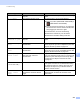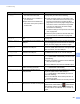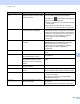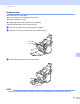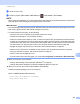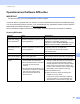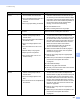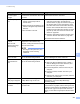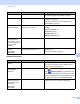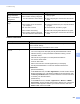User Manual
Table Of Contents
- User’s Guide ADS-2400N / ADS-2800W / ADS-3000N / ADS-3600W
- Brother Numbers
- User’s Guides and Where Do I Find Them?
- Getting Started
- You Can Use the Following Features
- Table of Contents
- 1 General Information
- Using the Guide
- About This Machine
- Control Panel Overview (ADS-2400N / ADS-3000N)
- Control Panel Overview (ADS-2800W / ADS-3600W)
- Shortcut Settings (ADS-2800W / ADS-3600W)
- Accessing Brother Utilities (Windows®)
- General Setup (ADS-2400N / ADS-3000N)
- General Setup (ADS-2800W / ADS-3600W)
- Setting Lock (ADS-2800W / ADS-3600W)
- Secure Function Lock 3.0 (ADS-2800W / ADS-3600W)
- Active Directory Authentication (ADS-2800W / ADS-3600W)
- LDAP Authentication (ADS-2800W / ADS-3600W)
- 2 Document Specifications
- 3 Scan Preparation
- 4 Prepare Your Network for Scanning with Your Computer
- 5 Before scanning
- 6 Scan Using Your Computer
- Change the ControlCenter4 User Interface (Windows®)
- Scan Using ControlCenter4 in Home Mode (Windows®)
- Scan Using ControlCenter4 in Advanced Mode (Windows®)
- Create a Custom Tab (ControlCenter4 Advanced Mode) (Windows®)
- Change Scan Settings (ControlCenter4) (Windows®)
- Scan Using Brother iPrint&Scan (Mac)
- Scan Using Nuance™ PaperPort™ 14SE or Other Windows® Applications
- Use ABBYY FineReader
- Scan Using TWAIN Applications (Macintosh)
- Scan Using Apple Image Capture (ICA Driver)
- 7 Scan Using the Control Panel
- Save Scanned Documents on Your Computer in Home Mode
- Save Scanned Documents on Your Computer in Advanced Mode
- Save Scanned Documents on a USB Flash Drive
- Scan Documents to an FTP Server
- Scan Documents to an SFTP Server
- Scan Documents to a Shared Folder / Network Location (Windows®)
- Scan Documents to SharePoint
- Scan Using Web Services (Windows Vista®, Windows® 7, Windows® 8, Windows® 8.1 and Windows® 10)
- Send Scanned Documents Directly to an Email Address (ADS-2800W / ADS-3600W)
- Set Up the Address Book (ADS-2800W / ADS-3600W)
- Upload Scanned Documents to the Web (ADS-2800W / ADS-3600W)
- Change Scan to PC Settings (Windows®)
- Scan Options Using the Touchscreen (ADS-2800W / ADS-3600W)
- 8 Managing the Machine from Your Computer
- 9 Routine Maintenance
- 10 Troubleshooting
- A Specifications
- B Appendix
- C Index
Troubleshooting
232
10
The scanned image is
skewed.
The Paper Guides are not adjusted
to fit the width of the document.
The Auto Deskew feature was set to
Off when the document was
scanned.
The Long Paper setting is selected.
Adjust the Paper Guides to fit the width of the
document. If Scan Size is set to Auto and you
are scanning a document that contains multiple
page sizes, insert narrow pages straight and as
close to the centre of the machine as possible. If
the document does not stay straight while
feeding, use Continuous Scanning.
Set Auto Deskew to On.
Select a setting other than Long Paper.
Scanning is too slow. The resolution is not suitable for your
document.
Decrease the scanner resolution.
Set scan size to a setting other than Auto.
The document was not
fed.
Paper dust has accumulated on the
surface of the pick-up roller or
reverse roller.
Too many documents are loaded in
the ADF at a time.
There are foreign objects in the
ADF.
Your document is too thin or too
thick.
Remote Setup is in progress.
Paper ejection has paused.
The reverse roller cover is not
closed correctly.
Clean the reverse roller and pick-up roller.
To clean the reverse roller, see Replace the
Reverse Roller on page 217 to learn how to pull
the reverse roller out from the machine, clean
the rubber side of the reverse roller with a soft,
lint-free cloth moistened with water, and then
attach the reverse roller in the machine.
To clean the pick-up roller, see Clean the
Scanner and Rollers on page 205.
Make sure the maximum number of pages is
suitable for your document. See Acceptable
Documents on page 50.
Remove any foreign objects or ripped paper
from the ADF.
Make sure your document is acceptable for the
machine. See Acceptable Documents
on page 50.
Cancel Remote Setup.
Remove any paper from the ADF.
Securely cover the reverse roller cover until the
hooks fit into the front cover.
The document is
jammed.
Paper dust has accumulated on the
surface of the pick-up roller or
reverse roller.
There are foreign objects in the
ADF.
Your document is not acceptable for
the machine.
Clean the reverse roller and pick-up roller.
To clean the reverse roller, see Replace the
Reverse Roller on page 217 to learn how to pull
the reverse roller out from the machine, clean
the rubber side of the reverse roller with a soft,
lint-free cloth moistened with water, and then
install the reverse roller in the machine. To clean
the pick-up roller, see Clean the Scanner and
Rollers
on page 205.
Remove any foreign objects or ripped paper
from the ADF.
Make sure your document is acceptable for the
machine. See Acceptable Documents
on page 50.
Difficulty Cause Suggestions