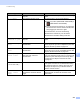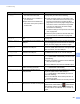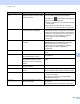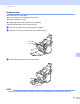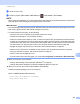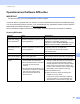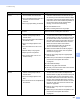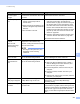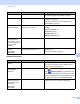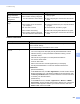User Manual
Table Of Contents
- User’s Guide ADS-2400N / ADS-2800W / ADS-3000N / ADS-3600W
- Brother Numbers
- User’s Guides and Where Do I Find Them?
- Getting Started
- You Can Use the Following Features
- Table of Contents
- 1 General Information
- Using the Guide
- About This Machine
- Control Panel Overview (ADS-2400N / ADS-3000N)
- Control Panel Overview (ADS-2800W / ADS-3600W)
- Shortcut Settings (ADS-2800W / ADS-3600W)
- Accessing Brother Utilities (Windows®)
- General Setup (ADS-2400N / ADS-3000N)
- General Setup (ADS-2800W / ADS-3600W)
- Setting Lock (ADS-2800W / ADS-3600W)
- Secure Function Lock 3.0 (ADS-2800W / ADS-3600W)
- Active Directory Authentication (ADS-2800W / ADS-3600W)
- LDAP Authentication (ADS-2800W / ADS-3600W)
- 2 Document Specifications
- 3 Scan Preparation
- 4 Prepare Your Network for Scanning with Your Computer
- 5 Before scanning
- 6 Scan Using Your Computer
- Change the ControlCenter4 User Interface (Windows®)
- Scan Using ControlCenter4 in Home Mode (Windows®)
- Scan Using ControlCenter4 in Advanced Mode (Windows®)
- Create a Custom Tab (ControlCenter4 Advanced Mode) (Windows®)
- Change Scan Settings (ControlCenter4) (Windows®)
- Scan Using Brother iPrint&Scan (Mac)
- Scan Using Nuance™ PaperPort™ 14SE or Other Windows® Applications
- Use ABBYY FineReader
- Scan Using TWAIN Applications (Macintosh)
- Scan Using Apple Image Capture (ICA Driver)
- 7 Scan Using the Control Panel
- Save Scanned Documents on Your Computer in Home Mode
- Save Scanned Documents on Your Computer in Advanced Mode
- Save Scanned Documents on a USB Flash Drive
- Scan Documents to an FTP Server
- Scan Documents to an SFTP Server
- Scan Documents to a Shared Folder / Network Location (Windows®)
- Scan Documents to SharePoint
- Scan Using Web Services (Windows Vista®, Windows® 7, Windows® 8, Windows® 8.1 and Windows® 10)
- Send Scanned Documents Directly to an Email Address (ADS-2800W / ADS-3600W)
- Set Up the Address Book (ADS-2800W / ADS-3600W)
- Upload Scanned Documents to the Web (ADS-2800W / ADS-3600W)
- Change Scan to PC Settings (Windows®)
- Scan Options Using the Touchscreen (ADS-2800W / ADS-3600W)
- 8 Managing the Machine from Your Computer
- 9 Routine Maintenance
- 10 Troubleshooting
- A Specifications
- B Appendix
- C Index
Troubleshooting
234
10
Software Difficulties 10
A multifeed occurs. The document is not loaded correctly. Load your document correctly (see Standard-size
Documents on page 59), and then try again.
Cannot scan. Secure Function Lock is on. Call your administrator to check your Secure
Function Lock settings.
See Secure Function Lock 3.0 (ADS-2800W /
ADS-3600W) on page 39
Cannot scan thick
cards successfully.
Either the card placement or scan
settings may be incorrect.
Set your card sideways. Scan using the following
settings:
Plastic card mode: Off
Resolution: 600 dpi
Document Size: Auto
Multifeed detection: Off
The edge of your
document does not
scan correctly, or the
scan is stretched when
scanning a thick
document.
A thick document hits the output tray. Scan your document without using the output tray.
Auto Start Scan does
not start.
(ADS-2800W/
ADS-3600W)
The settings for Auto Start Scan (the
9th Shortcut tab) are incorrect.
Confirm the settings for Auto Start Scan (the 9th
Shortcut tab).
See Auto Start Scan on page 8
Difficulty Cause Suggestions
Cannot install
software.
— (Windows
®
only)
Run the scanner driver on the installation disc to
repair and reinstall the software.
Cannot start
ControlCenter4
(Windows
®
).
—
If the icon does not appear in the task tray,
click (Brother Utilities) on your desktop, and
then click the drop-down list and select your model
name (if not already selected). Click Scan in the left
navigation bar, and then click ControlCenter4.
Cannot configure the
settings to scan from
the Control Panel of
the machine.
(ADS-2400N /
ADS-3000N)
— Use Remote Setup. See Set Up the Brother
Machine from Your Computer on page 199.
Difficulty Cause Suggestions