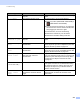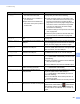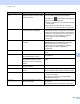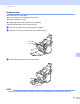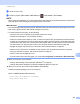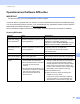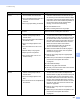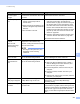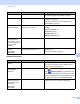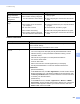User Manual
Table Of Contents
- User’s Guide ADS-2400N / ADS-2800W / ADS-3000N / ADS-3600W
- Brother Numbers
- User’s Guides and Where Do I Find Them?
- Getting Started
- You Can Use the Following Features
- Table of Contents
- 1 General Information
- Using the Guide
- About This Machine
- Control Panel Overview (ADS-2400N / ADS-3000N)
- Control Panel Overview (ADS-2800W / ADS-3600W)
- Shortcut Settings (ADS-2800W / ADS-3600W)
- Accessing Brother Utilities (Windows®)
- General Setup (ADS-2400N / ADS-3000N)
- General Setup (ADS-2800W / ADS-3600W)
- Setting Lock (ADS-2800W / ADS-3600W)
- Secure Function Lock 3.0 (ADS-2800W / ADS-3600W)
- Active Directory Authentication (ADS-2800W / ADS-3600W)
- LDAP Authentication (ADS-2800W / ADS-3600W)
- 2 Document Specifications
- 3 Scan Preparation
- 4 Prepare Your Network for Scanning with Your Computer
- 5 Before scanning
- 6 Scan Using Your Computer
- Change the ControlCenter4 User Interface (Windows®)
- Scan Using ControlCenter4 in Home Mode (Windows®)
- Scan Using ControlCenter4 in Advanced Mode (Windows®)
- Create a Custom Tab (ControlCenter4 Advanced Mode) (Windows®)
- Change Scan Settings (ControlCenter4) (Windows®)
- Scan Using Brother iPrint&Scan (Mac)
- Scan Using Nuance™ PaperPort™ 14SE or Other Windows® Applications
- Use ABBYY FineReader
- Scan Using TWAIN Applications (Macintosh)
- Scan Using Apple Image Capture (ICA Driver)
- 7 Scan Using the Control Panel
- Save Scanned Documents on Your Computer in Home Mode
- Save Scanned Documents on Your Computer in Advanced Mode
- Save Scanned Documents on a USB Flash Drive
- Scan Documents to an FTP Server
- Scan Documents to an SFTP Server
- Scan Documents to a Shared Folder / Network Location (Windows®)
- Scan Documents to SharePoint
- Scan Using Web Services (Windows Vista®, Windows® 7, Windows® 8, Windows® 8.1 and Windows® 10)
- Send Scanned Documents Directly to an Email Address (ADS-2800W / ADS-3600W)
- Set Up the Address Book (ADS-2800W / ADS-3600W)
- Upload Scanned Documents to the Web (ADS-2800W / ADS-3600W)
- Change Scan to PC Settings (Windows®)
- Scan Options Using the Touchscreen (ADS-2800W / ADS-3600W)
- 8 Managing the Machine from Your Computer
- 9 Routine Maintenance
- 10 Troubleshooting
- A Specifications
- B Appendix
- C Index
Troubleshooting
235
10
Network Difficulties 10
Cannot save the
settings in Remote
Setup or Web Based
Management.
The machine is processing.
The machine is being configured
from the machine’s Control Panel.
Wait until the machine finishes processing and
then try again.
Stop configuring the machine from the Control
Panel.
Cannot start Remote
Setup.
The machine is turned off.
The machine is not connected to
your computer.
An error has occurred.
The machine is scanning.
The machine is being configured
from the machine’s Control Panel.
Turn the machine on and then try again.
Connect the machine to your computer and then
try again.
Clear all errors, and then try again.
Wait until scanning has finished and try again.
Stop configuring the machine from the Control
Panel.
Difficulty Suggestions
Cannot scan over the network. Make sure your machine is powered on, online and in Ready Mode. Check the
current network settings.
See Troubleshooting in the Network User’s Guide.
The network scanning feature does
not work.
Windows
®
You must configure the third-party Security/Firewall Software to allow
Network scanning. To add port 54925 for Network scanning, use the
information below:
Name: Enter any description, for example Brother NetScan
Port number: Enter 54925
Protocol: Select UDP
Refer to the instruction manual supplied with your third-party
Security/Firewall Software or contact the software manufacturer.
Macintosh
(Brother iPrint&Scan)
In the Finder menu bar, click Go > Applications, and then double-click the
Brother iPrint&Scan icon. The Brother iPrint&Scan window appears. Click
the Select your Machine button, and then follow the on-screen instructions
to reselect your network machine.
(TWAIN driver)
In the Finder menu bar, click Go > Applications > Brother > TWAIN
Driver Utility, and then double-click the Device Selector icon. The Device
Selector window appears. Reselect your network machine, make sure
Status is idle, and then click OK.
Difficulty Cause Suggestions