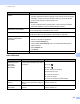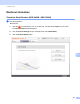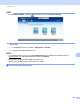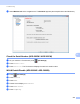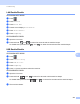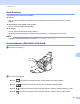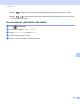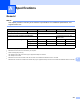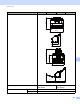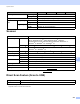User Manual
Table Of Contents
- User’s Guide ADS-2400N / ADS-2800W / ADS-3000N / ADS-3600W
- Brother Numbers
- User’s Guides and Where Do I Find Them?
- Getting Started
- You Can Use the Following Features
- Table of Contents
- 1 General Information
- Using the Guide
- About This Machine
- Control Panel Overview (ADS-2400N / ADS-3000N)
- Control Panel Overview (ADS-2800W / ADS-3600W)
- Shortcut Settings (ADS-2800W / ADS-3600W)
- Accessing Brother Utilities (Windows®)
- General Setup (ADS-2400N / ADS-3000N)
- General Setup (ADS-2800W / ADS-3600W)
- Setting Lock (ADS-2800W / ADS-3600W)
- Secure Function Lock 3.0 (ADS-2800W / ADS-3600W)
- Active Directory Authentication (ADS-2800W / ADS-3600W)
- LDAP Authentication (ADS-2800W / ADS-3600W)
- 2 Document Specifications
- 3 Scan Preparation
- 4 Prepare Your Network for Scanning with Your Computer
- 5 Before scanning
- 6 Scan Using Your Computer
- Change the ControlCenter4 User Interface (Windows®)
- Scan Using ControlCenter4 in Home Mode (Windows®)
- Scan Using ControlCenter4 in Advanced Mode (Windows®)
- Create a Custom Tab (ControlCenter4 Advanced Mode) (Windows®)
- Change Scan Settings (ControlCenter4) (Windows®)
- Scan Using Brother iPrint&Scan (Mac)
- Scan Using Nuance™ PaperPort™ 14SE or Other Windows® Applications
- Use ABBYY FineReader
- Scan Using TWAIN Applications (Macintosh)
- Scan Using Apple Image Capture (ICA Driver)
- 7 Scan Using the Control Panel
- Save Scanned Documents on Your Computer in Home Mode
- Save Scanned Documents on Your Computer in Advanced Mode
- Save Scanned Documents on a USB Flash Drive
- Scan Documents to an FTP Server
- Scan Documents to an SFTP Server
- Scan Documents to a Shared Folder / Network Location (Windows®)
- Scan Documents to SharePoint
- Scan Using Web Services (Windows Vista®, Windows® 7, Windows® 8, Windows® 8.1 and Windows® 10)
- Send Scanned Documents Directly to an Email Address (ADS-2800W / ADS-3600W)
- Set Up the Address Book (ADS-2800W / ADS-3600W)
- Upload Scanned Documents to the Web (ADS-2800W / ADS-3600W)
- Change Scan to PC Settings (Windows®)
- Scan Options Using the Touchscreen (ADS-2800W / ADS-3600W)
- 8 Managing the Machine from Your Computer
- 9 Routine Maintenance
- 10 Troubleshooting
- A Specifications
- B Appendix
- C Index
Specifications
245
A
Scanner A
1
For the latest driver updates for the version of macOS you are using, visit support.brother.com
Direct Scan Feature (Scan to USB) A
1
USB Mass Storage standard up to 64 GB
Supported formats: FAT12/FAT16/FAT32/exFAT
Humidity Operating Between 20% and 80%
Storage Between 10% and 90%
ADF (Automatic Document Feeder) Up to 50 pages (Paper: 80 g/m
2
Legal size, or less than 5 mm)
Document
Size
Multiple Paper Width Between 51 mm and 215.9 mm
Length Between 51 mm and 355.6 mm
Single Paper Width Between 51 mm and 215.9 mm
Length Between 51 mm and 5000 mm
Colour/Black Yes / Yes
TWAIN Compliant Windows
®
Windows
®
XP 32 bit (SP3) / Windows Vista
®
/ Windows Server
®
2003 R2 32 bit
(SP2) / Windows Server
®
2008 / Windows Server
®
2008 R2 /
Windows Server
®
2012 / Windows Server
®
2012 R2 / Windows
®
7 /
Windows
®
8 / Windows
®
8.1 / Windows
®
10
Macintosh OS X 10.8.5, 10.9.x, 10.10.x, 10.11.x
1
WIA Compliant Windows
®
Windows
®
XP 32 bit (SP3) / Windows Vista
®
/ Windows
®
7 / Windows
®
8 /
Windows
®
8.1 / Windows
®
10
ICA Compliant Macintosh OS X 10.8.5, 10.9.x, 10.10.x, 10.11.x
1
ISIS™ Compliant Windows
®
Windows Vista
®
/ Windows
®
7 / Windows
®
8 / Windows
®
8.1 / Windows
®
10
Colour Depth Input 30 bit colour Processing
Output 24 bit colour Processing
Resolution Interpolated Up to 1,200 dpi × 1,200 dpi
Optical Up to 600 dpi × 600 dpi
Scanning Width 215 mm
Greyscale 256 levels
Max. Speed For detailed specifications, visit www.brother.com
Compatible Media USB flash drive 1
1
Interface Interface USB 2.0 Hi Speed
Model ADS-2400N ADS-3000N ADS-2800W ADS-3600W