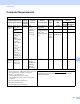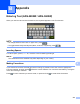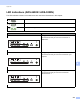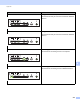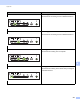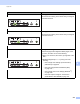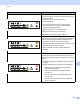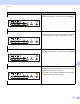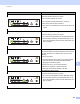User Manual
Table Of Contents
- User’s Guide ADS-2400N / ADS-2800W / ADS-3000N / ADS-3600W
- Brother Numbers
- User’s Guides and Where Do I Find Them?
- Getting Started
- You Can Use the Following Features
- Table of Contents
- 1 General Information
- Using the Guide
- About This Machine
- Control Panel Overview (ADS-2400N / ADS-3000N)
- Control Panel Overview (ADS-2800W / ADS-3600W)
- Shortcut Settings (ADS-2800W / ADS-3600W)
- Accessing Brother Utilities (Windows®)
- General Setup (ADS-2400N / ADS-3000N)
- General Setup (ADS-2800W / ADS-3600W)
- Setting Lock (ADS-2800W / ADS-3600W)
- Secure Function Lock 3.0 (ADS-2800W / ADS-3600W)
- Active Directory Authentication (ADS-2800W / ADS-3600W)
- LDAP Authentication (ADS-2800W / ADS-3600W)
- 2 Document Specifications
- 3 Scan Preparation
- 4 Prepare Your Network for Scanning with Your Computer
- 5 Before scanning
- 6 Scan Using Your Computer
- Change the ControlCenter4 User Interface (Windows®)
- Scan Using ControlCenter4 in Home Mode (Windows®)
- Scan Using ControlCenter4 in Advanced Mode (Windows®)
- Create a Custom Tab (ControlCenter4 Advanced Mode) (Windows®)
- Change Scan Settings (ControlCenter4) (Windows®)
- Scan Using Brother iPrint&Scan (Mac)
- Scan Using Nuance™ PaperPort™ 14SE or Other Windows® Applications
- Use ABBYY FineReader
- Scan Using TWAIN Applications (Macintosh)
- Scan Using Apple Image Capture (ICA Driver)
- 7 Scan Using the Control Panel
- Save Scanned Documents on Your Computer in Home Mode
- Save Scanned Documents on Your Computer in Advanced Mode
- Save Scanned Documents on a USB Flash Drive
- Scan Documents to an FTP Server
- Scan Documents to an SFTP Server
- Scan Documents to a Shared Folder / Network Location (Windows®)
- Scan Documents to SharePoint
- Scan Using Web Services (Windows Vista®, Windows® 7, Windows® 8, Windows® 8.1 and Windows® 10)
- Send Scanned Documents Directly to an Email Address (ADS-2800W / ADS-3600W)
- Set Up the Address Book (ADS-2800W / ADS-3600W)
- Upload Scanned Documents to the Web (ADS-2800W / ADS-3600W)
- Change Scan to PC Settings (Windows®)
- Scan Options Using the Touchscreen (ADS-2800W / ADS-3600W)
- 8 Managing the Machine from Your Computer
- 9 Routine Maintenance
- 10 Troubleshooting
- A Specifications
- B Appendix
- C Index
Specifications
246
A
Interfaces A
1
Your machine has a Hi-Speed USB 2.0 interface. The machine can also be connected to a computer that has a USB 1.0/1.1 interface.
2
Your machine has a USB 3.0 SuperSpeed interface. The machine can also be connected to a computer that has a USB 2.0/USB 1.1/USB 1.0
interface.
3
Third-party USB ports are not supported.
4
See Network on page 246.
See Supported Protocols and Security Features in the Network User’s Guide.
Network A
NOTE
For more information about the Network specifications, see the Network User’s Guide.
1
If you require more advanced scanner management, use the latest Brother BRAdmin Professional utility version available as a download from
support.brother.com
USB (ADS-2400N / ADS-2800W)
Hi-Speed USB 2.0
1, 3
Use a USB 2.0 cable (Type A/B) that is no more than 2 metres long.
(ADS-3000N / ADS-3600W)
USB 3.0 SuperSpeed Port
1, 2
LAN
4
Use an Ethernet UTP cable category 6 or later.
Wireless LAN
(ADS-2800W /
ADS-3600W)
IEEE 802.11b/g/n (Infrastructure/Ad-hoc Mode)
IEEE 802.11g/n (WiFi Direct)
LAN You can connect your machine to a network for Network Scanning and Remote Setup. Also
included is Brother BRAdmin Light
1
Network Management software.
Wireless Network
Security (ADS-2800W /
ADS-3600W)
WEP 64/128 bit, WPA-PSK (TKIP/AES), WPA2-PSK (AES), Enterprise WPA/WPA-PSK
(AES), EAP, EAP RAST, PEAP, EAP TTLS, EAP TLS
Setup Support Utility
(ADS-2800W /
ADS-3600W)
WPS
WLAN Assistant