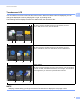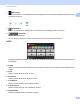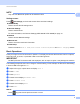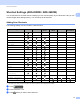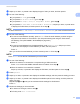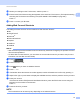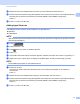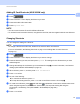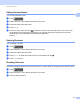User Manual
Table Of Contents
- User’s Guide ADS-2400N / ADS-2800W / ADS-3000N / ADS-3600W
- Brother Numbers
- User’s Guides and Where Do I Find Them?
- Getting Started
- You Can Use the Following Features
- Table of Contents
- 1 General Information
- Using the Guide
- About This Machine
- Control Panel Overview (ADS-2400N / ADS-3000N)
- Control Panel Overview (ADS-2800W / ADS-3600W)
- Shortcut Settings (ADS-2800W / ADS-3600W)
- Accessing Brother Utilities (Windows®)
- General Setup (ADS-2400N / ADS-3000N)
- General Setup (ADS-2800W / ADS-3600W)
- Setting Lock (ADS-2800W / ADS-3600W)
- Secure Function Lock 3.0 (ADS-2800W / ADS-3600W)
- Active Directory Authentication (ADS-2800W / ADS-3600W)
- LDAP Authentication (ADS-2800W / ADS-3600W)
- 2 Document Specifications
- 3 Scan Preparation
- 4 Prepare Your Network for Scanning with Your Computer
- 5 Before scanning
- 6 Scan Using Your Computer
- Change the ControlCenter4 User Interface (Windows®)
- Scan Using ControlCenter4 in Home Mode (Windows®)
- Scan Using ControlCenter4 in Advanced Mode (Windows®)
- Create a Custom Tab (ControlCenter4 Advanced Mode) (Windows®)
- Change Scan Settings (ControlCenter4) (Windows®)
- Scan Using Brother iPrint&Scan (Mac)
- Scan Using Nuance™ PaperPort™ 14SE or Other Windows® Applications
- Use ABBYY FineReader
- Scan Using TWAIN Applications (Macintosh)
- Scan Using Apple Image Capture (ICA Driver)
- 7 Scan Using the Control Panel
- Save Scanned Documents on Your Computer in Home Mode
- Save Scanned Documents on Your Computer in Advanced Mode
- Save Scanned Documents on a USB Flash Drive
- Scan Documents to an FTP Server
- Scan Documents to an SFTP Server
- Scan Documents to a Shared Folder / Network Location (Windows®)
- Scan Documents to SharePoint
- Scan Using Web Services (Windows Vista®, Windows® 7, Windows® 8, Windows® 8.1 and Windows® 10)
- Send Scanned Documents Directly to an Email Address (ADS-2800W / ADS-3600W)
- Set Up the Address Book (ADS-2800W / ADS-3600W)
- Upload Scanned Documents to the Web (ADS-2800W / ADS-3600W)
- Change Scan to PC Settings (Windows®)
- Scan Options Using the Touchscreen (ADS-2800W / ADS-3600W)
- 8 Managing the Machine from Your Computer
- 9 Routine Maintenance
- 10 Troubleshooting
- A Specifications
- B Appendix
- C Index
General Information
12
1
B Review your settings on the Touchscreen, and then press OK.
C Enter a name for the Shortcut using the keyboard on the machine’s Touchscreen. (For help with entering
text using the Touchscreen see Entering Text (ADS-2800W / ADS-3600W) on page 248.)
Press OK.
D Press OK to save your Shortcut.
Adding Web Connect Shortcuts 1
The settings for these services can be included in a Web Connect Shortcut:
Box
Google Drive™
Evernote
®
Evernote Business
Dropbox
OneDrive
OneNote
NOTE
• Web services may have been added or service names may have been changed by the provider since this
document was published.
• To add a Web Connect Shortcut, you must have an account with the service you want to use (for more
information, see the Web Connect Guide).
1 Press .
2 Press a tab from 1 to 8.
3 Press where you have not added a Shortcut.
4 Press to Web.
5 If information about the Internet connection appears, read the information and confirm it by pressing OK.
6 Swipe left or right, or press d or c to display the available services, and then press the service you want.
7 Press your account.
If the account needs a PIN (Personal Identification Number), enter the PIN for the account using the
keyboard on the machine’s Touchscreen.
Press OK.
8 Press the function you want.
NOTE
The functions that can be set may vary depending on the selected service.