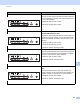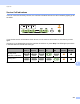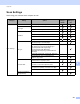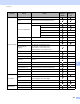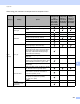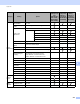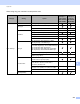User Manual
Table Of Contents
- User’s Guide ADS-2400N / ADS-2800W / ADS-3000N / ADS-3600W
- Brother Numbers
- User’s Guides and Where Do I Find Them?
- Getting Started
- You Can Use the Following Features
- Table of Contents
- 1 General Information
- Using the Guide
- About This Machine
- Control Panel Overview (ADS-2400N / ADS-3000N)
- Control Panel Overview (ADS-2800W / ADS-3600W)
- Shortcut Settings (ADS-2800W / ADS-3600W)
- Accessing Brother Utilities (Windows®)
- General Setup (ADS-2400N / ADS-3000N)
- General Setup (ADS-2800W / ADS-3600W)
- Setting Lock (ADS-2800W / ADS-3600W)
- Secure Function Lock 3.0 (ADS-2800W / ADS-3600W)
- Active Directory Authentication (ADS-2800W / ADS-3600W)
- LDAP Authentication (ADS-2800W / ADS-3600W)
- 2 Document Specifications
- 3 Scan Preparation
- 4 Prepare Your Network for Scanning with Your Computer
- 5 Before scanning
- 6 Scan Using Your Computer
- Change the ControlCenter4 User Interface (Windows®)
- Scan Using ControlCenter4 in Home Mode (Windows®)
- Scan Using ControlCenter4 in Advanced Mode (Windows®)
- Create a Custom Tab (ControlCenter4 Advanced Mode) (Windows®)
- Change Scan Settings (ControlCenter4) (Windows®)
- Scan Using Brother iPrint&Scan (Mac)
- Scan Using Nuance™ PaperPort™ 14SE or Other Windows® Applications
- Use ABBYY FineReader
- Scan Using TWAIN Applications (Macintosh)
- Scan Using Apple Image Capture (ICA Driver)
- 7 Scan Using the Control Panel
- Save Scanned Documents on Your Computer in Home Mode
- Save Scanned Documents on Your Computer in Advanced Mode
- Save Scanned Documents on a USB Flash Drive
- Scan Documents to an FTP Server
- Scan Documents to an SFTP Server
- Scan Documents to a Shared Folder / Network Location (Windows®)
- Scan Documents to SharePoint
- Scan Using Web Services (Windows Vista®, Windows® 7, Windows® 8, Windows® 8.1 and Windows® 10)
- Send Scanned Documents Directly to an Email Address (ADS-2800W / ADS-3600W)
- Set Up the Address Book (ADS-2800W / ADS-3600W)
- Upload Scanned Documents to the Web (ADS-2800W / ADS-3600W)
- Change Scan to PC Settings (Windows®)
- Scan Options Using the Touchscreen (ADS-2800W / ADS-3600W)
- 8 Managing the Machine from Your Computer
- 9 Routine Maintenance
- 10 Troubleshooting
- A Specifications
- B Appendix
- C Index
Appendix
263
B
When using your machine’s control panel and a computer to scan:
Category Setting Option
Configurable
Settings from
CC4
(ADS-2400N /
ADS-3000N /
ADS-2800W /
ADS-3600W)
Configurable
Settings in
Control Panel
(ADS-2800W /
ADS-3600W)
Saving
Settings to
ashortcut
(ADS-2800W /
ADS-3600W)
Basic
Settings
2-sided Scan Off / Long Edge / Short Edge
Scan Type
Auto / Black and White / True Grey / 24bit
Colour
Grey (Error Diffusion)
--
Resolution
100 dpi
--
150 dpi / 200 dpi / 300 dpi / 600 dpi
400 dpi
--
1200 dpi
--
File Type
PDF Single-Page / PDF Multi-Page / JPEG /
TIFF Single-Page / TIFF Multi-Page
PDF/A Single-Page / PDF/A Multi-Page /
Secure PDF Single-Page / High Compression
PDF Single-Page / High Compression PDF
Multi-Page / Searchable PDF Single-Page /
Searchable PDF Multi-Page
--
Signed PDF Single-Page / Signed PDF
Multi-Page
---
Windows Bitmap (.bmp) / Portable Network
Graphics (.png) / Microsoft Office Word (*.docx)
/ Microsoft Office PowerPoint (*.pptx) / XPS
--
Secure PDF Multi-Page / Signed PDF
Single-Page
---
Document Size
Auto / A4 / Letter / Legal / JIS B5 / A5 / JIS B6 /
A6 / Business Card / Long Paper (Auto)
A3 / Ledger / JIS B4 / Executive / Index Card /
Photo / Photo L / Photo 2L / Post Card 1 /
Post Card 2 (Double) / Folio
--
1 to 2(A3) / 1 to 2(Ledger) / 1 to 2(B4) /
1 to 2(A4) / 2 in 1(A4) / 2 in 1(Letter) /
2 in 1(A5) / 2 in 1(B5)
--
Custom ---
File Size
(Compression rate
adjustment)
-
--