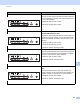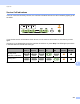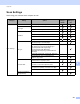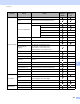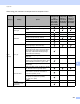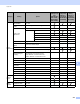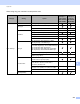User Manual
Table Of Contents
- User’s Guide ADS-2400N / ADS-2800W / ADS-3000N / ADS-3600W
- Brother Numbers
- User’s Guides and Where Do I Find Them?
- Getting Started
- You Can Use the Following Features
- Table of Contents
- 1 General Information
- Using the Guide
- About This Machine
- Control Panel Overview (ADS-2400N / ADS-3000N)
- Control Panel Overview (ADS-2800W / ADS-3600W)
- Shortcut Settings (ADS-2800W / ADS-3600W)
- Accessing Brother Utilities (Windows®)
- General Setup (ADS-2400N / ADS-3000N)
- General Setup (ADS-2800W / ADS-3600W)
- Setting Lock (ADS-2800W / ADS-3600W)
- Secure Function Lock 3.0 (ADS-2800W / ADS-3600W)
- Active Directory Authentication (ADS-2800W / ADS-3600W)
- LDAP Authentication (ADS-2800W / ADS-3600W)
- 2 Document Specifications
- 3 Scan Preparation
- 4 Prepare Your Network for Scanning with Your Computer
- 5 Before scanning
- 6 Scan Using Your Computer
- Change the ControlCenter4 User Interface (Windows®)
- Scan Using ControlCenter4 in Home Mode (Windows®)
- Scan Using ControlCenter4 in Advanced Mode (Windows®)
- Create a Custom Tab (ControlCenter4 Advanced Mode) (Windows®)
- Change Scan Settings (ControlCenter4) (Windows®)
- Scan Using Brother iPrint&Scan (Mac)
- Scan Using Nuance™ PaperPort™ 14SE or Other Windows® Applications
- Use ABBYY FineReader
- Scan Using TWAIN Applications (Macintosh)
- Scan Using Apple Image Capture (ICA Driver)
- 7 Scan Using the Control Panel
- Save Scanned Documents on Your Computer in Home Mode
- Save Scanned Documents on Your Computer in Advanced Mode
- Save Scanned Documents on a USB Flash Drive
- Scan Documents to an FTP Server
- Scan Documents to an SFTP Server
- Scan Documents to a Shared Folder / Network Location (Windows®)
- Scan Documents to SharePoint
- Scan Using Web Services (Windows Vista®, Windows® 7, Windows® 8, Windows® 8.1 and Windows® 10)
- Send Scanned Documents Directly to an Email Address (ADS-2800W / ADS-3600W)
- Set Up the Address Book (ADS-2800W / ADS-3600W)
- Upload Scanned Documents to the Web (ADS-2800W / ADS-3600W)
- Change Scan to PC Settings (Windows®)
- Scan Options Using the Touchscreen (ADS-2800W / ADS-3600W)
- 8 Managing the Machine from Your Computer
- 9 Routine Maintenance
- 10 Troubleshooting
- A Specifications
- B Appendix
- C Index
Appendix
264
B
Image
Processing
Auto Deskew On / Off
Remove Background
Colour
Bleed-through / Remove Background Colour
--
Colour Tone
Adjustment
Auto ---
Custom Brightness
Contrast
Shadow
-
--
Highlight
-
--
Gamma
-
--
Greyscale Adjustment Brightness / Contrast - - -
Auto Colour Detect
Adjust
Auto Colour Detect Adjust - - -
Skip Blank Page Skip Blank Page
Document Separation Off / Number of Documents / Number of Pages -
Margin Setting for
Cropping
Top: between -3.0 mm and 3.0 mm
Left: between -3.0 mm and 3.0 mm
Right: between -3.0 mm and 3.0 mm
Bottom: between -3.0 mm and 3.0 mm
---
Punch Hole Removal Paint colour White / Background colour - - -
Edge Enhancement - - - -
Boldface Formatting - - - -
Blurred Character
Correction
On / Off - - -
Noise Reduction - - - -
Remove Ruled Line Vertical / Horizontal / Vertical and Horizontal - - -
Edge Fill White / Black - - -
Colour Drop Chromatic Colour / Red / Green / Blue / Custom - - -
Special
Mode
Multifeed Detection On / Off
--
Carrier Sheet Mode On / Off
--
Plastic Card Mode On / Off
--
Detail
Settings
Continuous Scan On / Off
Detect End of Page On / Off - - -
Category Setting Option
Configurable
Settings from
CC4
(ADS-2400N /
ADS-3000N /
ADS-2800W /
ADS-3600W)
Configurable
Settings in
Control Panel
(ADS-2800W /
ADS-3600W)
Saving
Settings to
ashortcut
(ADS-2800W /
ADS-3600W)