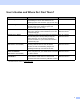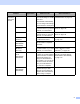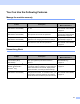User Manual
Table Of Contents
- User’s Guide ADS-2400N / ADS-2800W / ADS-3000N / ADS-3600W
- Brother Numbers
- User’s Guides and Where Do I Find Them?
- Getting Started
- You Can Use the Following Features
- Table of Contents
- 1 General Information
- Using the Guide
- About This Machine
- Control Panel Overview (ADS-2400N / ADS-3000N)
- Control Panel Overview (ADS-2800W / ADS-3600W)
- Shortcut Settings (ADS-2800W / ADS-3600W)
- Accessing Brother Utilities (Windows®)
- General Setup (ADS-2400N / ADS-3000N)
- General Setup (ADS-2800W / ADS-3600W)
- Setting Lock (ADS-2800W / ADS-3600W)
- Secure Function Lock 3.0 (ADS-2800W / ADS-3600W)
- Active Directory Authentication (ADS-2800W / ADS-3600W)
- LDAP Authentication (ADS-2800W / ADS-3600W)
- 2 Document Specifications
- 3 Scan Preparation
- 4 Prepare Your Network for Scanning with Your Computer
- 5 Before scanning
- 6 Scan Using Your Computer
- Change the ControlCenter4 User Interface (Windows®)
- Scan Using ControlCenter4 in Home Mode (Windows®)
- Scan Using ControlCenter4 in Advanced Mode (Windows®)
- Create a Custom Tab (ControlCenter4 Advanced Mode) (Windows®)
- Change Scan Settings (ControlCenter4) (Windows®)
- Scan Using Brother iPrint&Scan (Mac)
- Scan Using Nuance™ PaperPort™ 14SE or Other Windows® Applications
- Use ABBYY FineReader
- Scan Using TWAIN Applications (Macintosh)
- Scan Using Apple Image Capture (ICA Driver)
- 7 Scan Using the Control Panel
- Save Scanned Documents on Your Computer in Home Mode
- Save Scanned Documents on Your Computer in Advanced Mode
- Save Scanned Documents on a USB Flash Drive
- Scan Documents to an FTP Server
- Scan Documents to an SFTP Server
- Scan Documents to a Shared Folder / Network Location (Windows®)
- Scan Documents to SharePoint
- Scan Using Web Services (Windows Vista®, Windows® 7, Windows® 8, Windows® 8.1 and Windows® 10)
- Send Scanned Documents Directly to an Email Address (ADS-2800W / ADS-3600W)
- Set Up the Address Book (ADS-2800W / ADS-3600W)
- Upload Scanned Documents to the Web (ADS-2800W / ADS-3600W)
- Change Scan to PC Settings (Windows®)
- Scan Options Using the Touchscreen (ADS-2800W / ADS-3600W)
- 8 Managing the Machine from Your Computer
- 9 Routine Maintenance
- 10 Troubleshooting
- A Specifications
- B Appendix
- C Index
viii
You Can Use the Following Features
Manage the machine securely
Streamlining Work
Feature Description
Where Should I Go for
More Information?
Secure Function Lock 3.0
(ADS-2800W / ADS-3600W)
Allows users to choose which functions each user
can use.
Secure Function Lock 3.0
(ADS-2800W / ADS-3600W)
on page 39
Active Directory Authentication
(ADS-2800W / ADS-3600W)
Restricts the use of the Brother machine unless
users provide the user ID and password.
Active Directory
Authentication (ADS-2800W /
ADS-3600W) on page 48
Setting Lock
(ADS-2800W / ADS-3600W)
Allows you to prevent users who do not know the
password from changing the machine’s settings.
Setting Lock (ADS-2800W /
ADS-3600W) on page 37
LDAP Authentication Restricts the use of the Brother machine unless
users enter the user name and password.
LDAP Authentication
(ADS-2800W / ADS-3600W)
on page 49
Feature Description
Where Should I Go for
More Information?
Scan Using Near Field
Communication (NFC)
(ADS-3600W)
Allows you to scan using the settings you saved
when you registered your NFC ID card to a
Shortcut.
Adding ID Card Shortcuts
(ADS-3600W only)
on page 14
BRAdmin Light (Windows
®
only)
BRAdmin Professional 3
(Windows
®
only)
Allows you to manage Brother machines connected
to a network. Using a computer, you can search for
Brother machines on the network, display device
status information, and change network settings.
Launch the BRAdmin Utility
on page 73
One touch scan
(ADS-2800W / ADS-3600W)
Allows you to scan documents in your favourite
settings with one button. To use this function, you
must create a one touch setting in your shortcut
and set the shortcut number on your Home screen.
Shortcut Settings
(ADS-2800W / ADS-3600W)
on page 10