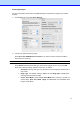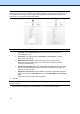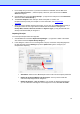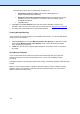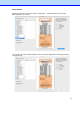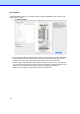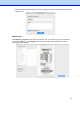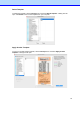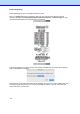BR-Receipts User's Guide (Macintosh)
17
Scanning Receipts
For the most powerful results when using BR-Receipts, it is important to configure your folders
properly.
1.
Click the File menu and select Scan Settings....
2.
Choose your preferred scanning style:
Select Scan with TWAIN/ICA user interface if you want to use the scanner's TWAIN or
ICA interface for scanning.
NOTE: The Scan Size larger than A4 is not available for ICA interface.
Select Quick scan (the default setting) to have scanning begin as soon as you click OK.
Quick Scan uses the settings defined in this screen, as follows:
•
Resolution: 300 dpi (dots per inch) will have the best recognition performance in
most cases.
•
Image type: The default setting is Color. Set the Image type to Gray when
scanning black and white receipts.
•
Carrier Sheet Mode: Select Carrier Sheet Mode when scanning a receipt in a
Carrier Sheet, Scan Size, Width, Height and Unit fields are unavailable when
using a Carrier Sheet.