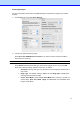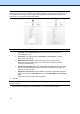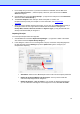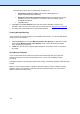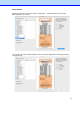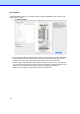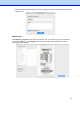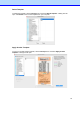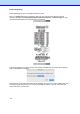BR-Receipts User's Guide (Macintosh)
19
4.
Put a receipt into your scanner. If you have several drivers available, click the File menu
and select Select Scanner..., and then specify a driver for your scanner from the Select
Scanner dialog box.
5.
Click the File menu and select Scan Receipt... (or right-click a receipt box in the Folder View
section and select Scan Receipt...).
6.
The Choose template screen will open. Select a template or create a new
template to batch-process your receipts. For more information, see
Using Receipt
Templates.
7.
When the scanner finishes scanning the receipt, you can click in Image View and drag a
rectangle to select an area, right-click the selected area and select the field type from
Receipt Date, Amount, Sales Tax, Vendor and Payment Type, (or drag the selected area
directly to the desired field) to recognize it.
Importing Receipts
You can import receipts saved as image files.
1.
Click the File menu and select Import Receipt Images... (or right-click a folder in the Folder
View section and select Import Receipt Images...).
2.
In the dialog box, select one or more image files to import, choose the receipt language from
the drop-down list and click Settings to open the Options dialog box to configure your
receipts before importing.
•
Auto Detect: Select to have BR-Receipts check to see how the receipt is positioned.
•
Rotate left 90 degrees/Rotate right 90 degrees: You may need to rotate the
scanned receipt images before recognition.
•
Rotate 180 degrees, or Do not rotate: If your receipts are displayed upside down,
you can rotate them 180 degrees. If the images are correct, select Do not rotate.