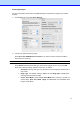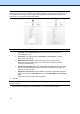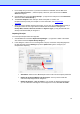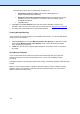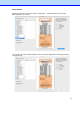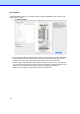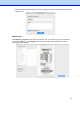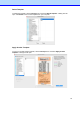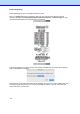BR-Receipts User's Guide (Macintosh)
20
The three options above are in the Orientation drop-down list.
•
Automatically crop the receipts: Select to have BR-Receipts crop
images automatically during importing.
•
Display the last receipt imported or scanned: Select to display the last receipt
imported or scanned. If this option is not selected, the most recently opened
receipt will be displayed.
•
Click OK to finish.
3.
Click Open, the Choose template screen will open.Select a template or create a new
template to batch-process your receipts. For more information, see Using Receipt Templates.
4.
The image data will be added to the current receipt database.
Creating Receipts Manually
If your receipt is not in good condition or is unreadable by the scanner, you can manually add the
receipt record to the database.
1.
Click the Receipt menu and select Manually Create a New Receipt, (or right-click a receipt
box and select Manually Create a New Receipt). A set of empty fields will open in Edit
mode, allowing you to enter text.
2.
In Edit view, you can select or type receipt information in each field to create or reconstruct
the receipt.
Using Receipt Templates
If your receipts share common data such as where the receipts originated, how goods and
services were paid for, and who is responsible for them, you can use a template for batch
processing.
A template consists of a top area (the top part of the receipt), and a bottom area (the lowest part of the
receipt).
When you scan or import receipts, a dialog box will open to ask if you want to apply an existing
template, create a new template, or manually enter the receipt information. You can choose a
different command for each receipt.