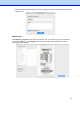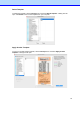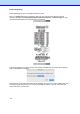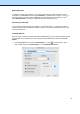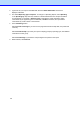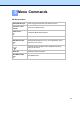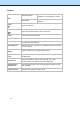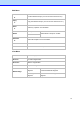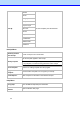BR-Receipts User's Guide (Macintosh)
28
2.
Type a title for your report in the Title field. Select the Show Subheader check box to
display a subheader.
3.
The default Reporting Type is Expense. To change to a Spending Report, select Spending.
In the Spending by drop-down list, whatever is selected determines how receipt information
is summarized. For example, if Payment Type is selected, the report information will be
summarized by the payment type in the first field; if Vendor is selected, the report will be
summarized by vendor names in the first field.
4.
In the Formatting section:
Select Include Cover Page if you want a cover page that includes receipt date, user profile and
summary.
Select Include Receipt if you want your report to display groups by spending type, with detailed
information for each group.
Select Include Image if you want the receipt images to be printed in the report.
5.
When finished, click Continue.