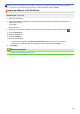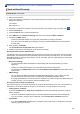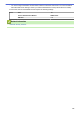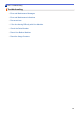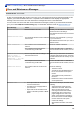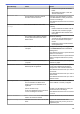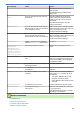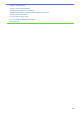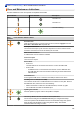User's Manual
Table Of Contents
- Online User's Guide ADS-2200/ADS-2700W
- Table of Contents
- Before You Use Your Brother Machine
- Introduction to Your Brother Machine
- Paper Handling
- Scan
- Before Scanning
- Scan Using the Scan Button on Your Brother Machine
- Save Scanned Documents on Your Computer
- Save Scanned Documents to a USB Flash Drive
- Send Scanned Data to an Email Server
- Set Up the Address Book
- Scan to FTP
- Scan to SFTP
- Scan to Network
- Web Services for Scanning on Your Network (Windows 7, Windows 8 and Windows 10)
- Scan Options Using the Touchscreen
- Restrict Scan Functions from External Devices
- Scan from Your Computer (Windows)
- Scan from Your Computer (Mac)
- Network
- Supported Basic Network Features
- Network Management Software and Utilities
- Additional Methods of Configuring Your Brother Machine for a Wireless Network
- Before Configuring Your Brother Machine for a Wireless Network
- Configure Your Machine for a Wireless Network Using the One-Push Method of Wi-Fi Protected Setup™ (WPS)
- Configure Your Machine for a Wireless Network Using the PIN Method of Wi-Fi Protected Setup™ (WPS)
- Configure Your Machine for a Wireless Network Using the Machine's Control Panel Setup Wizard
- Use Wi-Fi Direct®
- Scan from Your Mobile Device Using Wi-Fi Direct
- Configure Your Wi-Fi Direct Network
- Wi-Fi Direct Network Configuration Overview
- Configure Your Wi-Fi Direct Network Using the One-Push Method
- Configure Your Wi-Fi Direct Network Using the One-Push Method of Wi-Fi Protected Setup™ (WPS)
- Configure Your Wi-Fi Direct Network Using the PIN Method
- Configure Your Wi-Fi Direct Network Using the PIN Method of Wi-Fi Protected Setup™ (WPS)
- Configure Your Wi-Fi Direct Network Manually
- Advanced Network Features
- Technical Information for Advanced Users
- Security
- Troubleshooting
- Routine Maintenance
- Machine Settings
- Appendix
Error Message Cause Action
• Clean the Pick Up Roller and Brake
Roller
.
See Related Information: Clean the
Scanner and Rollers.
Incorrect PIN
The PIN Number entered in Secure
Function Lock was incorrect.
Enter the correct PIN Number. Contact
your administrator to check your Secure
Function Lock settings.
See Related Information: Secure Function
Lock 3.0.
Insufficient USB
Storage
The inserted USB flash drive is full. Press Close, and then do one of the
following:
•
Delete unused files or folders from the
USB flash drive, and then try again.
• Use a USB flash drive that has more
free space.
No Access Point:
The machine cannot detect a wireless
access point/router that has an active
WPS function.
Check the following:
•
You did not press the WPS button on
two or more wireless access point/
routers.
• Restart the machine and the wireless
access point/router.
No Certificate
The certificate does not exist, or is
corrupted.
Configure the settings under Signed PDF
in the Administrator tab in W
eb Based
Management.
See Related Information: Upload Scanned
Data to an FTP Server.
See Related Information: Upload Scanned
Data to a Mapped Network Drive (CIFS)
Server.
No PC found
The machine is not connected to your
computer
.
Connect the machine to your computer,
and then try again.
No Profile found
No Scan to FTP/SFTP profile or Scan to
Network profile is registered.
Configure the Scan to FTP/SFTP profile
or the Scan to Network profile before
using Scan to FTP or Scan to Network.
See Related Information: Set up a Scan to
FTP Profile.
See Related Information: Set up a Scan to
SFTP Profile.
See Related Information: Set up a Scan to
Network Profile.
Not Registered
(Scan)
The email address or SMTP server
address of the scan destination is not
registered.
Make sure the email address or SMTP
server address is correctly configured.
(Secure Function Lock)
A user not registered in Secure Function
Lock is accessing the machine.
Contact your administrator to check your
Secure Function Lock settings.
See Related Information: Secure Function
Lock 3.0.
Remove documents.
Auto Start Scan Mode was enabled
while a document was loaded.
Remove the document, and then reload it.
Replace Pickup Roller
All Rollers have been used over 100,000
times.
Replace all rollers with new ones.
Scanning errors may occur if you do not
replace the part.
133