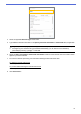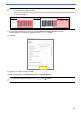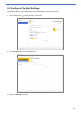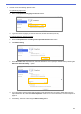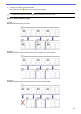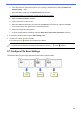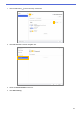Barcode Utility User's Guide
Table Of Contents
- Barcode Utility User’s Guide
- Definitions of Notes
- Copyright
- Trademarks
- Table of Contents
- 1. Introduction
- 2. Monitor Folders and Process Files
- 2.1 Requirements
- 2.2 Add a Folder to Be Monitored (Hot Folder)
- 2.3 Create a File Processing Rule
- 2.4 Assign Barcodes to File Processing Rules
- 2.5 Configure File Split Settings
- 2.6 Configure File Rename Settings
- 2.7 Configure File Save Settings
- 2.8 Configure Common Settings
- 2.9 Start Folder Monitoring and File Processing
- 3. Additional Features
- 4. Check the Application Log
- 5. Troubleshooting
- Appendix A: Barcode Recognition Requirements
- Appendix B: Custom Naming Rules
- Appendix C: Supported Barcode Types and Options
- Appendix D: XML Specification for Barcodes
8
4. Select the applicable Barcode Type check boxes.
5. Type additional barcode information in the Specify exact text information in the barcode field, if applicable.
Regular expressions (Regex) are also supported. For example, if there is a barcode with a timestamp at
the beginning of a character string (01012022a1234567890), you can search for the timestamp
(01012022) by entering “^[0-9]{8}.*” in this field.
6. Select the Add a check digit to the barcode information check box if the barcode does not include a check
digit and you want to add one.
7. For more accurate file processing, we recommend defining the barcode search area.
To define the barcode search area
Go to step 8.
To proceed without defining the barcode search area
Go to step 13.
8. Click Search Area…