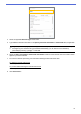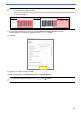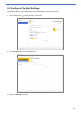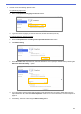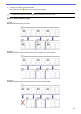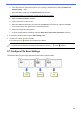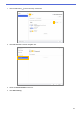Barcode Utility User's Guide
Table Of Contents
- Barcode Utility User’s Guide
- Definitions of Notes
- Copyright
- Trademarks
- Table of Contents
- 1. Introduction
- 2. Monitor Folders and Process Files
- 2.1 Requirements
- 2.2 Add a Folder to Be Monitored (Hot Folder)
- 2.3 Create a File Processing Rule
- 2.4 Assign Barcodes to File Processing Rules
- 2.5 Configure File Split Settings
- 2.6 Configure File Rename Settings
- 2.7 Configure File Save Settings
- 2.8 Configure Common Settings
- 2.9 Start Folder Monitoring and File Processing
- 3. Additional Features
- 4. Check the Application Log
- 5. Troubleshooting
- Appendix A: Barcode Recognition Requirements
- Appendix B: Custom Naming Rules
- Appendix C: Supported Barcode Types and Options
- Appendix D: XML Specification for Barcodes
10
・ If you cannot load the scanned file, scan the master barcode again using a Brother machine
compatible with the Barcode Utility.
・ Make sure you place the red recognition area over a minimum of 80% of the target barcode to ensure
accurate recognition.
Correct Incorrect
11. To save the barcode image for later use, select the Save the image in this app check box.
Barcode images are stored in the application folder’s \img_bkup folder.
12. Click OK.
13. Confirm your settings, and then click OK.
The new barcode appears in the Barcode to use list in General Settings.
To add, edit, or delete barcodes, use the [ ], [ ], and [ ] buttons.