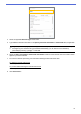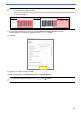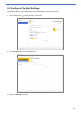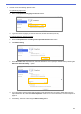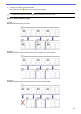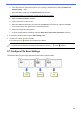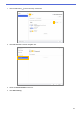Barcode Utility User's Guide
Table Of Contents
- Barcode Utility User’s Guide
- Definitions of Notes
- Copyright
- Trademarks
- Table of Contents
- 1. Introduction
- 2. Monitor Folders and Process Files
- 2.1 Requirements
- 2.2 Add a Folder to Be Monitored (Hot Folder)
- 2.3 Create a File Processing Rule
- 2.4 Assign Barcodes to File Processing Rules
- 2.5 Configure File Split Settings
- 2.6 Configure File Rename Settings
- 2.7 Configure File Save Settings
- 2.8 Configure Common Settings
- 2.9 Start Folder Monitoring and File Processing
- 3. Additional Features
- 4. Check the Application Log
- 5. Troubleshooting
- Appendix A: Barcode Recognition Requirements
- Appendix B: Custom Naming Rules
- Appendix C: Supported Barcode Types and Options
- Appendix D: XML Specification for Barcodes
12
4. Choose one of the following ‘Split file’ rules:
To split files by page count
a. Select the Separate files by page count radio button.
b. Type the number of pages you want in each final, shorter document (max. 99).
To split files based on specific barcodes
a. Select the Separate files according to the specified barcode radio button.
b. Click Add a setting.
c. In the Barcode to use drop-down list, select the barcode to use or specify a new barcode by selecting the
Add a new barcode setting… option.
d. If your document contains pages with barcodes for file separation and you want to delete them from the
output destination file, select the Delete Separator check box. For more information, see the examples on
page 12.
e. If necessary, add more rules using the Add a setting button.