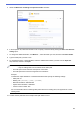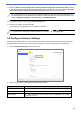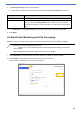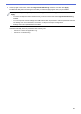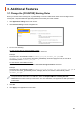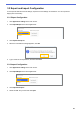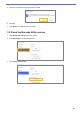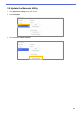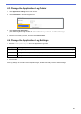Barcode Utility User's Guide
Table Of Contents
- Barcode Utility User’s Guide
- Definitions of Notes
- Copyright
- Trademarks
- Table of Contents
- 1. Introduction
- 2. Monitor Folders and Process Files
- 2.1 Requirements
- 2.2 Add a Folder to Be Monitored (Hot Folder)
- 2.3 Create a File Processing Rule
- 2.4 Assign Barcodes to File Processing Rules
- 2.5 Configure File Split Settings
- 2.6 Configure File Rename Settings
- 2.7 Configure File Save Settings
- 2.8 Configure Common Settings
- 2.9 Start Folder Monitoring and File Processing
- 3. Additional Features
- 4. Check the Application Log
- 5. Troubleshooting
- Appendix A: Barcode Recognition Requirements
- Appendix B: Custom Naming Rules
- Appendix C: Supported Barcode Types and Options
- Appendix D: XML Specification for Barcodes
19
11. Select the Add new scanned pages to an existing document if they share the same file name check box
to add newly scanned pages to an existing document with the same filename, and then select the Add at the
start of the document or Add at the end of the document option from the drop-down menu.
If the total number of pages in a document exceeds 100 pages, the original file name is changed to a new
one and pages from 101 onwards are saved under the original file name. The new filename is based on the
setting in Application Settings > Process setting > [COUNTER] Options.
12. If necessary, add more rules using the Add a setting button.
13. Confirm your settings, and then click OK.
If any warning icons [ ] appear, fix the settings as indicated.
To reorder the rule sequence or delete File Save rule, use the [ ] and [ ] buttons.
2.8 Configure Common Settings
Configure these settings before you start monitoring hot folders. These settings can help you keep track of the
barcodes used and avoid incorrect file processing if a profile is not found or a barcode is not recognized.
1. Click the Common Settings tab in the main screen.
2. Specify rules for saving files that have already been processed.
Setting Description
Keep in target folder Keep processed input files in the target folder.
Delete Delete all processed input files.
Move to folder
Move the processed input files to a specific folder. Click Browse… and navigate
to the folder you want.