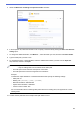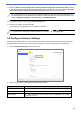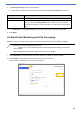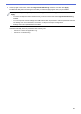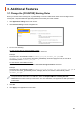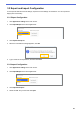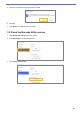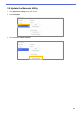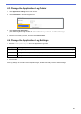Barcode Utility User's Guide
Table Of Contents
- Barcode Utility User’s Guide
- Definitions of Notes
- Copyright
- Trademarks
- Table of Contents
- 1. Introduction
- 2. Monitor Folders and Process Files
- 2.1 Requirements
- 2.2 Add a Folder to Be Monitored (Hot Folder)
- 2.3 Create a File Processing Rule
- 2.4 Assign Barcodes to File Processing Rules
- 2.5 Configure File Split Settings
- 2.6 Configure File Rename Settings
- 2.7 Configure File Save Settings
- 2.8 Configure Common Settings
- 2.9 Start Folder Monitoring and File Processing
- 3. Additional Features
- 4. Check the Application Log
- 5. Troubleshooting
- Appendix A: Barcode Recognition Requirements
- Appendix B: Custom Naming Rules
- Appendix C: Supported Barcode Types and Options
- Appendix D: XML Specification for Barcodes
20
3. In the Error processing section, do the following:
a. Select output formats for saving incorrectly processed files using the File format drop-down list.
Setting Description
Same as input filename Do not change file names for incorrectly processed files.
Change filename Automatically rename any incorrectly processed files. Type the new default file
name you want in the Change filename: field, and then specify any additional
information if necessary. For more information, see Appendix B: Custom Naming
Rules.
b. Click Browse… to specify the folder where you want to save any incorrectly processed files.
4. Click Apply.
2.9 Start Folder Monitoring and File Processing
Enable the rules you want to use to process incoming scan jobs before you start monitoring hot folders.
・ By default, the Folder Monitoring function is On.
・ Make sure you have configured at least one rule for the Barcode Utility to process files
in the hot folder.
・ When creating file processing rules, make sure they are set to “Enable”.
1. In the Hot folder list on the left side of the screen, select the hot folder you want to monitor.
2. Select Enable in the drop-down list next to each rule you want to activate.
You may have to scroll down your screen to view all rules.