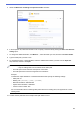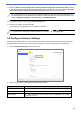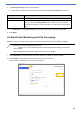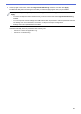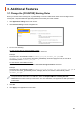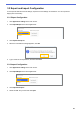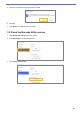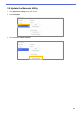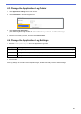Barcode Utility User's Guide
Table Of Contents
- Barcode Utility User’s Guide
- Definitions of Notes
- Copyright
- Trademarks
- Table of Contents
- 1. Introduction
- 2. Monitor Folders and Process Files
- 2.1 Requirements
- 2.2 Add a Folder to Be Monitored (Hot Folder)
- 2.3 Create a File Processing Rule
- 2.4 Assign Barcodes to File Processing Rules
- 2.5 Configure File Split Settings
- 2.6 Configure File Rename Settings
- 2.7 Configure File Save Settings
- 2.8 Configure Common Settings
- 2.9 Start Folder Monitoring and File Processing
- 3. Additional Features
- 4. Check the Application Log
- 5. Troubleshooting
- Appendix A: Barcode Recognition Requirements
- Appendix B: Custom Naming Rules
- Appendix C: Supported Barcode Types and Options
- Appendix D: XML Specification for Barcodes
21
3. At the top right of the screen, select the Target Folder Monitoring check box, and then click Apply.
The Barcode Utility starts monitoring the hot folder you selected, applying the rules you just enabled.
To stop monitoring incoming scan jobs, clear the Target Folder Monitoring check box, and then click
Apply.
・ To monitor multiple hot folders simultaneously, make sure each folder has Target Folder Monitoring
enabled.
・ You can export the current settings as an XML file and then import them to restore specific barcode and
rule settings. For more information, see section 3.2 Export and Import Configuration.
・ Settings cannot be copied between hot folders.
If the Barcode Utility does not process the files correctly, see:
- Section 4.1 Check the Application Log.
- Section 5. Troubleshooting.