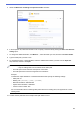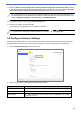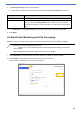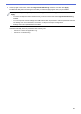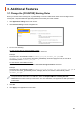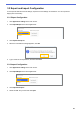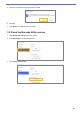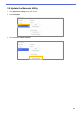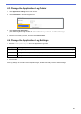Barcode Utility User's Guide
Table Of Contents
- Barcode Utility User’s Guide
- Definitions of Notes
- Copyright
- Trademarks
- Table of Contents
- 1. Introduction
- 2. Monitor Folders and Process Files
- 2.1 Requirements
- 2.2 Add a Folder to Be Monitored (Hot Folder)
- 2.3 Create a File Processing Rule
- 2.4 Assign Barcodes to File Processing Rules
- 2.5 Configure File Split Settings
- 2.6 Configure File Rename Settings
- 2.7 Configure File Save Settings
- 2.8 Configure Common Settings
- 2.9 Start Folder Monitoring and File Processing
- 3. Additional Features
- 4. Check the Application Log
- 5. Troubleshooting
- Appendix A: Barcode Recognition Requirements
- Appendix B: Custom Naming Rules
- Appendix C: Supported Barcode Types and Options
- Appendix D: XML Specification for Barcodes
22
3. Additional Features
3.1 Change the [COUNTER] Naming Rules
When you use the custom naming rule, or [COUNTER], a counter is added to file names in a three-digit number
format (000 – 999) with additional digits being added incrementally from 1000 onwards.
1. Click Application settings in the main screen.
2. Click Process setting in the left navigation bar.
3. Do one of the following:
To start counting with the lowest available number
Select the Start with the lowest available number check box.
Example
Three files are in the destination folder: document_000.pdf, document_001.pdf, and
document_099.pdf. If you use the “document_[COUNTER]” format and apply this rule, the next file is
automatically named document_002.pdf.
To start with the next available number
Select the Start with a number which is 1 more than the highest number check box.
Example
Three files are in the destination folder: document_000.pdf, document_001.pdf, document_099.pdf. If
you use the “document_[COUNTER]” format, and apply this rule, the next file is automatically named
document_100.pdf.
To export barcode information to an XML file, select the Output to XML file including barcode
information check box at the top of the screen. For more information, see Appendix D: XML Specification
for Barcodes.
4. Click OK.
5. Click Apply in the application’s main screen.