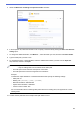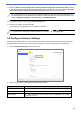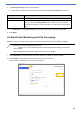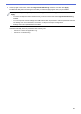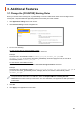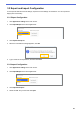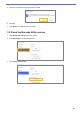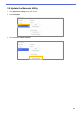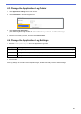Barcode Utility User's Guide
Table Of Contents
- Barcode Utility User’s Guide
- Definitions of Notes
- Copyright
- Trademarks
- Table of Contents
- 1. Introduction
- 2. Monitor Folders and Process Files
- 2.1 Requirements
- 2.2 Add a Folder to Be Monitored (Hot Folder)
- 2.3 Create a File Processing Rule
- 2.4 Assign Barcodes to File Processing Rules
- 2.5 Configure File Split Settings
- 2.6 Configure File Rename Settings
- 2.7 Configure File Save Settings
- 2.8 Configure Common Settings
- 2.9 Start Folder Monitoring and File Processing
- 3. Additional Features
- 4. Check the Application Log
- 5. Troubleshooting
- Appendix A: Barcode Recognition Requirements
- Appendix B: Custom Naming Rules
- Appendix C: Supported Barcode Types and Options
- Appendix D: XML Specification for Barcodes
23
3.2 Export and Import Configuration
To save specific barcode and rule settings, export the current settings as an XML file. You can import and
reapply them if necessary.
3.2.1 Export Configuration
1. Click Application settings in the main screen.
2. Click Import/Export in the left navigation bar.
3. Click Export backup file.
4. When the confirmation message appears, click OK.
5. Type a name for the exported file, and then click Save.
3.2.2 Import Configuration
1. Click Application settings in the main screen.
2. Click Import/Export in the left navigation bar.
3. Click Import backup file.
4. Select the XML file you want and click Open.