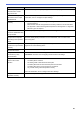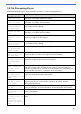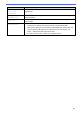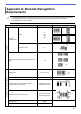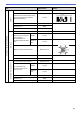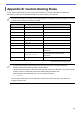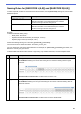Barcode Utility User's Guide
Table Of Contents
- Barcode Utility User’s Guide
- Definitions of Notes
- Copyright
- Trademarks
- Table of Contents
- 1. Introduction
- 2. Monitor Folders and Process Files
- 2.1 Requirements
- 2.2 Add a Folder to Be Monitored (Hot Folder)
- 2.3 Create a File Processing Rule
- 2.4 Assign Barcodes to File Processing Rules
- 2.5 Configure File Split Settings
- 2.6 Configure File Rename Settings
- 2.7 Configure File Save Settings
- 2.8 Configure Common Settings
- 2.9 Start Folder Monitoring and File Processing
- 3. Additional Features
- 4. Check the Application Log
- 5. Troubleshooting
- Appendix A: Barcode Recognition Requirements
- Appendix B: Custom Naming Rules
- Appendix C: Supported Barcode Types and Options
- Appendix D: XML Specification for Barcodes
29
Problem Solution
I want to specify more than
one barcode in a multi-
page document.
The Barcode Utility allows you specify up to 20 barcodes per page.
I want to delete pages with
barcodes from the output
destination file.
Use the Delete Separator function when configuring file split settings. For more
information, see 2.5 Configure File Split Settings.
My barcode was not read
correctly.
・ Check for specific errors in the Application Log. For solutions, see 5.2 File
Processing Errors.
・ Make sure the barcode is supported and correctly created. For more information,
see Appendix A: Barcode Recognition Requirements and Appendix C: Supported
Barcode Types and Options.
Original scanned files are
moved or deleted after they
are processed.
Check the post-processing settings in Common Settings.
The Barcode Utility does
not process the input file
according to the specified
name.
Make sure you specify the input file name correctly. Only files that match the specified
file name exactly will be processed. For more information, see 2.3 Create a File
Processing Rule.
The custom naming rules I
created are not processed
correctly.
Make sure you specify the naming rules correctly. For more information, see
Appendix B: Custom Naming Rules.
The processed files have
incorrect file names.
Check the File rename rule settings.
The processed files are
overwritten by newly
processed files.
To avoid unintentional file overwriting, select the Add a file to the counter
information check box when configuring the File rename rule settings.
The processed files are not
saved in the correct
location.
Make sure that:
・ The static path is not blank.
・ An existing folder is selected as the static path.
・ The static path does not share the same path as a hot folder.
・ The static path name is no longer than 247 characters.
・ Any custom naming rules are specified correctly.
For more information, see 2.7 Configure File Save Settings.
The processed files are not
separated correctly.
Check the File split rule settings.