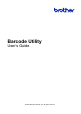Barcode Utility User's Guide
Table Of Contents
- Barcode Utility User’s Guide
- Definitions of Notes
- Copyright
- Trademarks
- Table of Contents
- 1. Introduction
- 2. Monitor Folders and Process Files
- 2.1 Requirements
- 2.2 Add a Folder to Be Monitored (Hot Folder)
- 2.3 Create a File Processing Rule
- 2.4 Assign Barcodes to File Processing Rules
- 2.5 Configure File Split Settings
- 2.6 Configure File Rename Settings
- 2.7 Configure File Save Settings
- 2.8 Configure Common Settings
- 2.9 Start Folder Monitoring and File Processing
- 3. Additional Features
- 4. Check the Application Log
- 5. Troubleshooting
- Appendix A: Barcode Recognition Requirements
- Appendix B: Custom Naming Rules
- Appendix C: Supported Barcode Types and Options
- Appendix D: XML Specification for Barcodes
1
1. Introduction
1.1 Overview
The Brother Barcode Utility lets you streamline your workflow processes around scanned documents containing
barcodes. Using the barcodes included on scanned pages, the Barcode Utility allows you to:
1. Group individual pages into separate documents
2. Rename split files
3. Redirect split files to the relevant folder
Compared to typical manual data entry, barcodes offer more accurate and efficient data input. The Barcode Utility
can read and analyze all the barcode identification numbers within a document scanned using a compatible
Brother machine. Assign various rules to barcode identification numbers, allowing the Barcode Utility to
automatically process each scan job.
Functions and Features
- Supports up to 20 barcodes per page
- Supports both 1D and 2D barcode types
- Allows users to monitor up to five hot folders
- Supports up to 50 file-processing rules per function
- Works on any compatible Brother machine that has scanning capabilities
- Compatible with the Brother iPrint&Scan for Windows application
- Supports processing scan jobs from multiple machines
- Allows integration with third-party systems
To activate this solution, you need a valid license code and software that can send license codes to target
machines. For more information, contact your local Brother office.