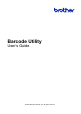Barcode Utility User's Guide
Table Of Contents
- Barcode Utility User’s Guide
- Definitions of Notes
- Copyright
- Trademarks
- Table of Contents
- 1. Introduction
- 2. Monitor Folders and Process Files
- 2.1 Requirements
- 2.2 Add a Folder to Be Monitored (Hot Folder)
- 2.3 Create a File Processing Rule
- 2.4 Assign Barcodes to File Processing Rules
- 2.5 Configure File Split Settings
- 2.6 Configure File Rename Settings
- 2.7 Configure File Save Settings
- 2.8 Configure Common Settings
- 2.9 Start Folder Monitoring and File Processing
- 3. Additional Features
- 4. Check the Application Log
- 5. Troubleshooting
- Appendix A: Barcode Recognition Requirements
- Appendix B: Custom Naming Rules
- Appendix C: Supported Barcode Types and Options
- Appendix D: XML Specification for Barcodes
5
2.1 Requirements
- The Barcode Utility solution must be activated on the target machine. For more information, visit your
local Brother website or contact your local Brother office.
- The Barcode Utility application must be installed on your computer. To download the application, go to
your model’s Downloads page at support.brother.com
.
- The documents must be scanned either directly from the machine or using the Brother iPrint&Scan for
Desktop application.
2.2 Add a Folder to Be Monitored (Hot Folder)
Hot Folder Requirements
- You can add up to five hot folders.
- Each hot folder must be accessible from the computer or server where the Barcode Utility is running.
- Subfolders within hot folders cannot be monitored and will be ignored.
- Multiple hot folders can use the same name.
- Multiple hot folders cannot have the same folder path.
1. Launch the Barcode Utility.
2. Click Add a Folder in the main screen.
3. Select the folder you want to monitor, and then click Select Folder. The folder appears in the Hot folder list.
・ To change the hot folder path, click Browse…, and then select the folder you want.
・ To add another hot folder, click [ + ] in the Hot folder list on the left side of the screen.