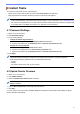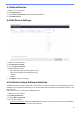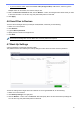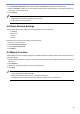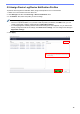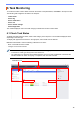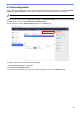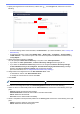BRAdmin Professional 4 User's Guide
Table Of Contents
- BRAdmin Professional 4 User’s Guide
- Copyright
- Trademarks
- Important Note
- Table of Contents
- 1 Introduction
- 2 Manage Devices
- 3 Actions
- 4 Instant Tasks
- 5 Scheduled Tasks
- 6 Task Monitoring
- 7 Application Settings
- 7.1 General
- 7.2 Configure the Device Discovery Settings
- 7.3 Configure the Network Settings
- 7.4 Configure the Email Server Settings
- 7.5 Secure the Application with a Password
- 7.6 Device Master Settings
- 7.7 Create a Device Log Profile
- 7.8 Create a Device Notification Profile
- 7.9 Create a Device List Profile
- 7.10 Information
- 7.11 Tool: Setting File Editor
- 7.12 Back Up and Restore the Application's Settings and Data
- 8 Troubleshooting and Support
7
To execute an instant task, do one of the following:
- Select the device and click the task you want under Instant tasks in the right pane.
- Right-click the device and select the task you want from the menu that appears.
• Unlike scheduled tasks, instant tasks take immediate effect. For more information, see 5 Scheduled Tasks.
• For network connected devices, you must enter the selected device's password to perform an instant task.
• If an instant task is unavailable for the device you selected, it is not supported.
4.1 Password Settings
1. Select one or more devices.
2. Click Password settings.
3. Do one of the following:
• Change the default login password
a. Select the Set a password for unconfigured devices radio button.
b. Type the new password in the New password: and Confirm new password: fields.
• Change the current password
a. Select the Change device password radio button.
b. Type the current password in the Current device password: field.
c. Type the new password in the New password: and Confirm new password: fields.
4. Click Apply.
If the device password has been changed from the default login password, "Already set" appears.
Avoid using the following passwords as your administrator password:
• access
• initpass
• The “Pwd” located on the back of your machine
4.2 Update Device Firmware
1. Select one or more devices.
2. Click Update firmware.
3. Select the Update to the latest version. checkbox.
To check if you have the latest firmware without automatically updating it, clear the Update to the latest
version. checkbox.
4. Type the Device password for password-protected devices.
5. Click Start.
If a newer version of your firmware is available, BRAdmin Professional 4 downloads it and updates the target
device's firmware automatically.
4 Instant Tasks