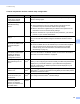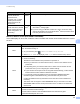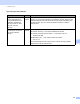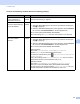Network User's Guide
Table Of Contents
- Network User’s Guide
- Table of Contents
- 1 Introduction
- 2 Changing Your Network Settings
- 3 Configuring Your Machine for a Wireless Network (ADS-2800W / ADS-3600W)
- Overview
- Confirm Your Network Environment
- Configuration
- Configuration in Ad-hoc Mode
- Configure Your Machine for a Wireless Network Using the Machine’s Control Panel Setup Wizard
- Use Wi-Fi Direct®
- Scan from Your Mobile Device Using Wi-Fi Direct®
- Configure Your Wi-Fi Direct® Network
- Wi-Fi Direct® Network Configuration Overview
- Configure Your Wi-Fi Direct® Network Using the One-Push Method
- Configure Your Wi-Fi Direct® Network Using the One-Push Method of Wi-Fi Protected Setup™ (WPS)
- Configure Your Wi-Fi Direct® Network Using the PIN Method
- Configure Your Wi-Fi Direct® Network Using the PIN Method of Wi-Fi Protected Setup™ (WPS)
- Configure Your Wi-Fi Direct® Network Manually
- 4 Web Based Management
- Overview
- Configure Your Machine Settings
- Set a Login Password
- Use LDAP Authentication
- Restrict Users
- Synchronize with the SNTP Server
- Change the Scan to FTP Configuration
- Change the Scan to SFTP Configuration
- Change the Scan to Network Configuration (Windows®)
- Change the Scan to SharePoint Configuration (Windows®)
- Configure TCP/IP Advanced Settings
- Address Book Import/Export (ADS-2800W / ADS-3600W)
- 5 Scan to E-mail Server (ADS-2800W / ADS-3600W)
- 6 Security Features
- 7 Troubleshooting
- 8 Additional Network Settings (Windows®)
- A Appendix
- B Index
Troubleshooting
96
7
Can you “ping” the Brother
machine from your
computer?
wired/
wireless
Ping the Brother machine from your computer by entering the IP address or
the node name at the Windows
®
command prompt:
ping <ipaddress> or <nodename>.
Successful > Your Brother machine is working correctly and connected
to the same network as your computer.
Unsuccessful > Your Brother machine is not connected to the same
network as your computer.
(Windows
®
)
Ask your network administrator and use the Network Connection Repair
Tool to fix the IP address and the subnet mask automatically. For more
information about the Network Connection Repair Tool, see Is your
Brother machine assigned with an available IP address? in The Brother
machine cannot scan over the network. The Brother machine is not found
on the network even after successful installation. on page 92.
(Macintosh)
Confirm the IP address and the Subnet Mask are set correctly.
See Confirm the IP address and the Subnet Mask in The Brother
machine cannot scan over the network. The Brother machine is not found
on the network even after successful installation. on page 92.
Is the Brother machine
connecting to the wireless
network?
wireless Check Status in WLAN Status. See How to Check the WLAN Status
(ADS-2800W / ADS-3600W) on page 9. If the LCD message shows
Connection Failed, ask your network administrator whether your IP
address is valid or not.
I have checked and tried all
of the above, however,
I am still having problems.
Is there anything else
I can do?
wireless See the instructions supplied with your WLAN access point/router to find the
SSID and the Network Key information and set them correctly. For more
information about the SSID and the Network Key, see Are your security
settings (SSID/Network Key) correct? in I cannot complete the wireless
network setup configuration. on page 88.
Question Interface Solution