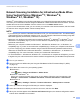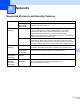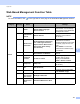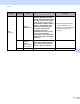Network User's Guide
Table Of Contents
- Network User’s Guide
- Table of Contents
- 1 Introduction
- 2 Changing Your Network Settings
- 3 Configuring Your Machine for a Wireless Network (ADS-2800W / ADS-3600W)
- Overview
- Confirm Your Network Environment
- Configuration
- Configuration in Ad-hoc Mode
- Configure Your Machine for a Wireless Network Using the Machine’s Control Panel Setup Wizard
- Use Wi-Fi Direct®
- Scan from Your Mobile Device Using Wi-Fi Direct®
- Configure Your Wi-Fi Direct® Network
- Wi-Fi Direct® Network Configuration Overview
- Configure Your Wi-Fi Direct® Network Using the One-Push Method
- Configure Your Wi-Fi Direct® Network Using the One-Push Method of Wi-Fi Protected Setup™ (WPS)
- Configure Your Wi-Fi Direct® Network Using the PIN Method
- Configure Your Wi-Fi Direct® Network Using the PIN Method of Wi-Fi Protected Setup™ (WPS)
- Configure Your Wi-Fi Direct® Network Manually
- 4 Web Based Management
- Overview
- Configure Your Machine Settings
- Set a Login Password
- Use LDAP Authentication
- Restrict Users
- Synchronize with the SNTP Server
- Change the Scan to FTP Configuration
- Change the Scan to SFTP Configuration
- Change the Scan to Network Configuration (Windows®)
- Change the Scan to SharePoint Configuration (Windows®)
- Configure TCP/IP Advanced Settings
- Address Book Import/Export (ADS-2800W / ADS-3600W)
- 5 Scan to E-mail Server (ADS-2800W / ADS-3600W)
- 6 Security Features
- 7 Troubleshooting
- 8 Additional Network Settings (Windows®)
- A Appendix
- B Index
97
8
8
Setting Types 8
The following optional network features are also available:
Web Services for scanning (Windows Vista
®
, Windows
®
7, Windows
®
8, Windows
®
8.1, and Windows
®
10)
Vertical Pairing (Windows
®
7, Windows
®
8, Windows
®
8.1, and Windows
®
10)
NOTE
Verify that either the host computer and the machine are on the same subnet or that the router is properly
configured to pass data between the two devices.
Install Drivers Used for Scanning via Web Services
(Windows Vista
®
, Windows
®
7, Windows
®
8, Windows
®
8.1,
Windows
®
10) 8
The Web Services feature allows you to monitor machines on the network, which simplifies the driver installation
process. Drivers used for scanning via Web Services can be installed by right-clicking the scanner icon on
the computer, and the computer’s Web Services port (WSD port) is created automatically. (For more information
about scanning using Web Services, see Scan Using Web Services (Windows Vista
®
, Windows
®
7, Windows
®
8,
Windows
®
8.1 and Windows
®
10) in the User’s Guide.)
NOTE
Before you configure this setting, you must configure your machine’s IP address.
1 Open network settings for your operating system:
Windows Vista
®
Click (Start)> Network.
Windows
®
7
Click (Start)> Control Panel > Network and Internet >
View network computers and devices.
Windows
®
8/Windows
®
8.1
Move your mouse to the lower right corner of your desktop. When the menu bar appears,
click Settings > Change PC settings > Devices > Add a device.
Windows
®
10
Click (Start)> Settings > Devices > Printers & Scanners.
2 The machine’s Web Services Name is displayed with the scanner icon.
Windows Vista
®
/Windows
®
7/Windows
®
8/Windows
®
8.1
Right -click the machine you want to install.
Windows
®
10
Click the machine you want to install.
NOTE
The Web Services Name for the Brother machine is your model name and MAC Address (Ethernet Address)
(for example, Brother ADS-XXXXX (model name) [XXXXXXXXXXXX] (MAC Address/Ethernet Address)).
Additional Network Settings (Windows
®
) 8