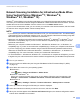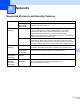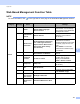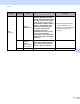Network User's Guide
Table Of Contents
- Network User’s Guide
- Table of Contents
- 1 Introduction
- 2 Changing Your Network Settings
- 3 Configuring Your Machine for a Wireless Network (ADS-2800W / ADS-3600W)
- Overview
- Confirm Your Network Environment
- Configuration
- Configuration in Ad-hoc Mode
- Configure Your Machine for a Wireless Network Using the Machine’s Control Panel Setup Wizard
- Use Wi-Fi Direct®
- Scan from Your Mobile Device Using Wi-Fi Direct®
- Configure Your Wi-Fi Direct® Network
- Wi-Fi Direct® Network Configuration Overview
- Configure Your Wi-Fi Direct® Network Using the One-Push Method
- Configure Your Wi-Fi Direct® Network Using the One-Push Method of Wi-Fi Protected Setup™ (WPS)
- Configure Your Wi-Fi Direct® Network Using the PIN Method
- Configure Your Wi-Fi Direct® Network Using the PIN Method of Wi-Fi Protected Setup™ (WPS)
- Configure Your Wi-Fi Direct® Network Manually
- 4 Web Based Management
- Overview
- Configure Your Machine Settings
- Set a Login Password
- Use LDAP Authentication
- Restrict Users
- Synchronize with the SNTP Server
- Change the Scan to FTP Configuration
- Change the Scan to SFTP Configuration
- Change the Scan to Network Configuration (Windows®)
- Change the Scan to SharePoint Configuration (Windows®)
- Configure TCP/IP Advanced Settings
- Address Book Import/Export (ADS-2800W / ADS-3600W)
- 5 Scan to E-mail Server (ADS-2800W / ADS-3600W)
- 6 Security Features
- 7 Troubleshooting
- 8 Additional Network Settings (Windows®)
- A Appendix
- B Index
Additional Network Settings (Windows
®
)
99
8
Network Scanning Installation for Infrastructure Mode When
Using Vertical Pairing (Windows
®
7, Windows
®
8,
Windows
®
8.1, Windows
®
10) 8
Windows
®
Vertical Pairing is a technology that allows your Vertical Pairing-supported wireless machine to
connect to your Infrastructure network using the PIN Method of WPS and the Web Services feature. This also
enables the scanner driver installation from the scanner icon in the Add a device screen.
If you are in the Infrastructure mode, you can connect your machine to the wireless network, and then install
the scanner driver using this feature. Follow the steps below:
NOTE
• If you have set your machine’s Web Services feature to Off, you must set it back to On. The default setting
of the Web Services for the Brother machine is On. You can change the Web Services setting using Web
Based Management (web browser) or BRAdmin Professional 3.
• Make sure your WLAN access point/router includes the Windows
®
7, Windows
®
8, Windows
®
8.1, or
Windows
®
10 compatibility logo. If you are not sure about the compatibility logo, contact your access
point/router manufacturer.
• Make sure your computer includes the Windows
®
7, Windows
®
8, Windows
®
8.1, or Windows
®
10
compatibility logo. If you are not sure about the compatibility logo, contact your computer’s manufacturer.
• If you are configuring your wireless network using an external wireless NIC (Network Interface Card),
make sure the wireless NIC includes the Windows
®
7, Windows
®
8, Windows
®
8.1, or Windows
®
10
compatibility logo. For more information, contact your wireless NIC manufacturer.
• To use a Windows
®
7, Windows
®
8, Windows
®
8.1, or Windows
®
10 computer as a Registrar, you need
to register it to your network in advance. See the instructions supplied with your WLAN access point/router.
1 Turn on your machine.
2 Set your machine to WPS mode (see Using the PIN Method of Wi-Fi Protected Setup™ (WPS)
on page 19).
3 Open Add a device menu for your operating system:
Windows
®
7
Click (Start)> Devices and Printers > Add a device.
Windows
®
8/Windows
®
8.1
Move your mouse to the lower right corner of your desktop. When the menu bar appears, click
Settings > Control Panel > Hardware and Sound > Devices and Printers > Add a device.
Windows
®
10
Click (Start)> Settings > Devices > Printers & Scanners > Add a printer or scanner.
4 Select your machine and type the PIN that your machine displayed.
5 Select the Infrastructure network you want to connect to, and then click Next.
6 When your machine appears in the Devices and Printers dialog box, the wireless configuration and the
scanner driver installation is successful.