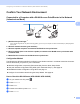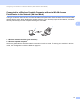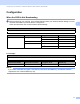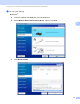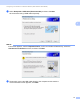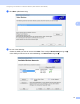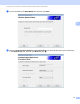Network User's Guide
Table Of Contents
- Network User’s Guide
- Table of Contents
- 1 Introduction
- 2 Changing Your Network Settings
- 3 Configuring Your Machine for a Wireless Network (ADS-2800W / ADS-3600W)
- Overview
- Confirm Your Network Environment
- Configuration
- Configuration in Ad-hoc Mode
- Configure Your Machine for a Wireless Network Using the Machine’s Control Panel Setup Wizard
- Use Wi-Fi Direct®
- Scan from Your Mobile Device Using Wi-Fi Direct®
- Configure Your Wi-Fi Direct® Network
- Wi-Fi Direct® Network Configuration Overview
- Configure Your Wi-Fi Direct® Network Using the One-Push Method
- Configure Your Wi-Fi Direct® Network Using the One-Push Method of Wi-Fi Protected Setup™ (WPS)
- Configure Your Wi-Fi Direct® Network Using the PIN Method
- Configure Your Wi-Fi Direct® Network Using the PIN Method of Wi-Fi Protected Setup™ (WPS)
- Configure Your Wi-Fi Direct® Network Manually
- 4 Web Based Management
- Overview
- Configure Your Machine Settings
- Set a Login Password
- Use LDAP Authentication
- Restrict Users
- Synchronize with the SNTP Server
- Change the Scan to FTP Configuration
- Change the Scan to SFTP Configuration
- Change the Scan to Network Configuration (Windows®)
- Change the Scan to SharePoint Configuration (Windows®)
- Configure TCP/IP Advanced Settings
- Address Book Import/Export (ADS-2800W / ADS-3600W)
- 5 Scan to E-mail Server (ADS-2800W / ADS-3600W)
- 6 Security Features
- 7 Troubleshooting
- 8 Additional Network Settings (Windows®)
- A Appendix
- B Index
Changing Your Network Settings
7
2
2 Get Device Status (ALL)
Refreshes the status of the devices that BRAdmin Professional is communicating with.
3 Set up Unconfigured Devices
If your network-connected Brother device does not have a valid IP address, BRAdmin Professional
allows you to set your device’s IP address, subnet mask, gateway address and boot method.
4 Device Home Page (Web Based Management)
Connects to the embedded web server within the machine (note that not all devices have an embedded
web server).
5 Send File
Sends a file to a device.
6 Help Topics
Shows the Help File for BRAdmin Professional 3.
7 Log Refresh
Refreshes the log history.
8 View Network Devices Log
Shows the log information of all devices on the network.
9 View Local Devices Log
Shows the log information of all devices that are connected to the client computers registered in Local
Devices Log Settings.
10 Status
Select a status from the drop-down list.
11 Filter
Select a filter from the drop-down list.
To select a filter from the drop-down list, you must add menus by clicking in advance.
12 Column
The Column Settings option allows you to select which columns are displayed within BRAdmin
Professional’s main view screen.
NOTE
For more information about BRAdmin Professional 3, click .